Website performance is one of the key factors that directly affects user experience and search engine rankings. A slow website can cause visitors to leave before the page even loads, resulting in a higher bounce rate, lower conversions, and a negative impact on your online reputation. Additionally, search engines like Google prioritize fast websites, making performance optimization critical for SEO.
Why Should You Optimize Your Website’s Performance?
Before diving into the steps to optimize your website using cPanel, it's important to understand why website performance matters and the key benefits of optimizing it:
-
Improved User Experience:
Fast websites keep users engaged. When a site loads quickly, visitors are more likely to stay longer, explore more pages, and potentially make a purchase or take an action. Slow websites, on the other hand, frustrate users and lead them to leave. -
Better Search Engine Rankings:
Search engines like Google take page speed into consideration when ranking websites. Faster websites are more likely to rank higher in search results, driving more traffic to your site. -
Reduced Bounce Rate:
A bounce rate is the percentage of visitors who leave your website after viewing just one page. Slow-loading websites have higher bounce rates because visitors lose patience and click away. -
Increased Conversions and Sales:
Every second counts when it comes to online conversions. Studies show that even a one-second delay in page load time can result in a significant drop in conversion rates. A faster website can lead to more sales, sign-ups, or other desired actions. -
Mobile Friendliness:
With the majority of users accessing websites from mobile devices, a fast-loading mobile site is essential. Mobile users are even less patient with slow websites, making performance optimization crucial for reaching this audience. -
Server Resource Optimization:
By optimizing your website, you're reducing the load on your server, which means your hosting plan can handle more traffic without needing to upgrade. This is particularly important for websites on shared hosting plans, where server resources are limited.
How to Optimize Your Website’s Performance in cPanel
Now that you understand the importance of website performance optimization, let’s go through the practical steps to optimize your site using cPanel.
Step 1: Enable Gzip Compression
Gzip compression reduces the size of your files, allowing them to load faster in visitors’ browsers.
- Log in to cPanel
- Scroll down to the Software section.
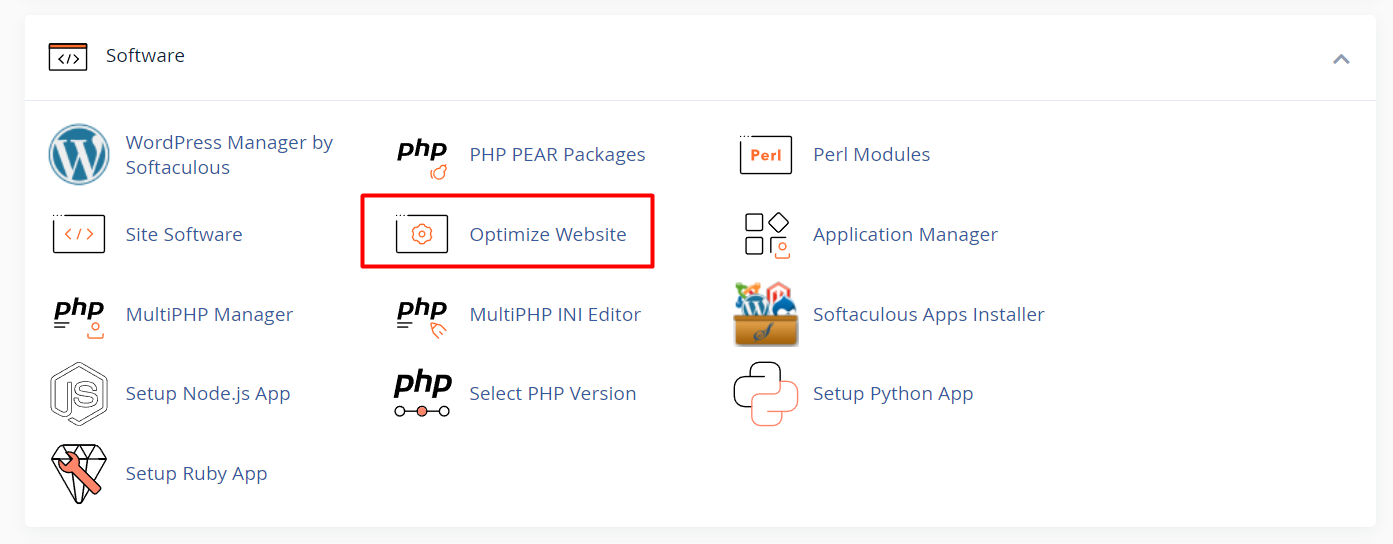
- Click on Optimize Website.
- Select Compress All Content to enable Gzip compression for all content.
- Click Update Settings to save your changes.
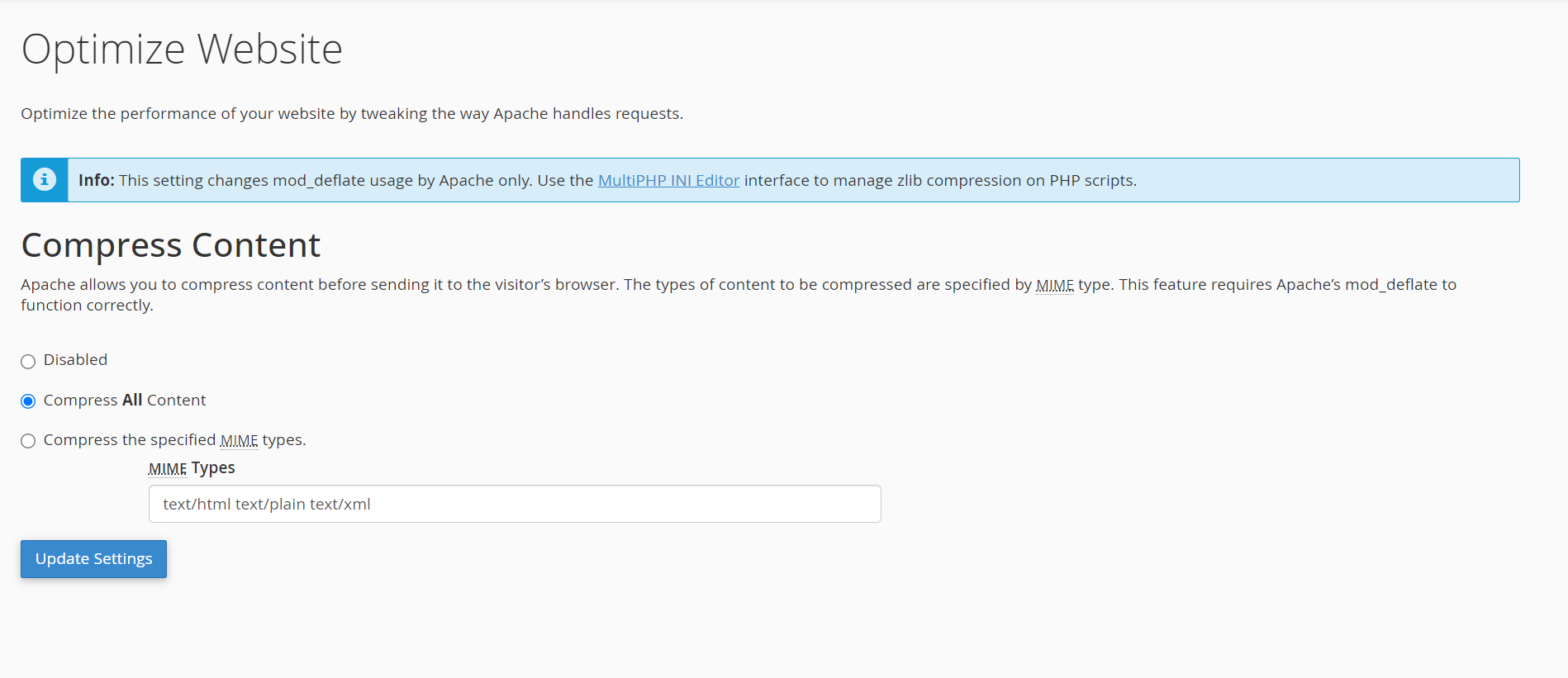
Step 2: Enable Caching
Caching helps reduce server load and speeds up your website by storing copies of files that visitors frequently access.
- In cPanel, go to the Software section.
- Click on Cache Manager or look for the LiteSpeed Cache (if available).
- Enable caching for your website and configure the settings as per your website’s needs.
- Ensure to set appropriate cache expiry times to balance freshness with speed.
Note: Not all cPanel environments include a built-in caching tool. If you don’t see Cache Manager or LiteSpeed Cache, your hosting provider may not support it. In such cases, you can enable caching at the application level using a plugin like LiteSpeed Cache for WordPress or W3 Total Cache.
Step 3: Optimize Images
Large images can significantly slow down your website. Optimizing your images can drastically improve performance.
- In cPanel, locate the Images section.
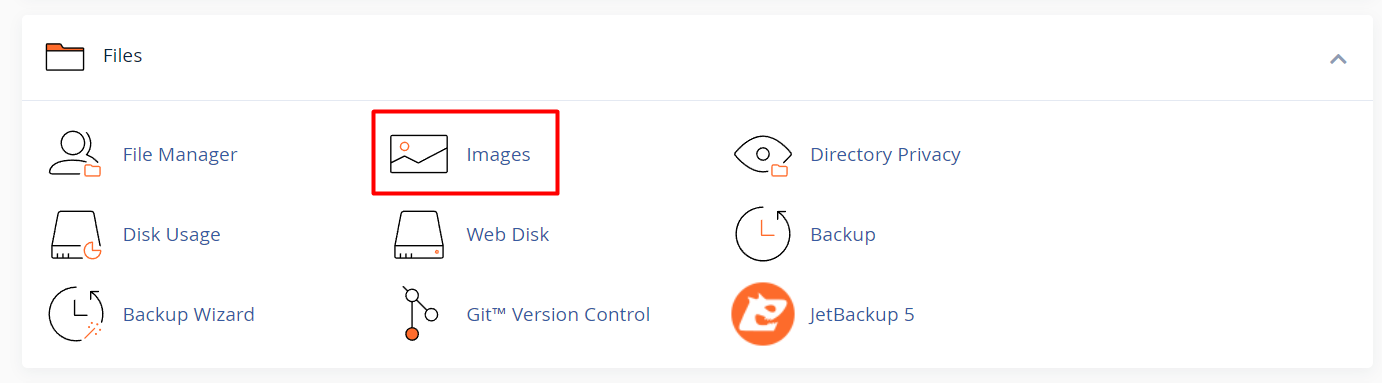
- Click on Images Scaler to resize large images.
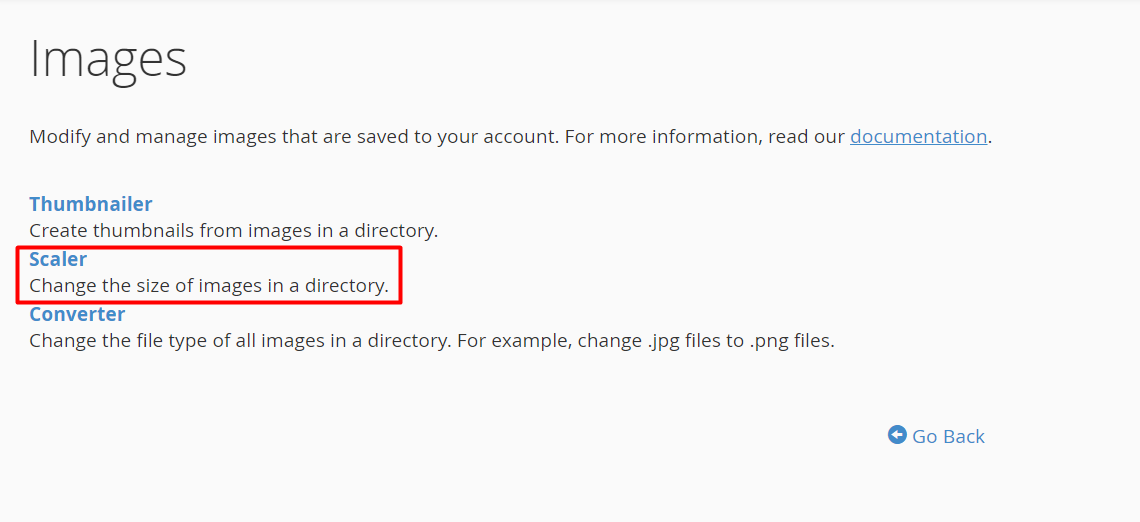
- Use the Compress Images option to reduce the file size of your images without losing quality.
- Consider using image formats like WebP for better compression.
Note: The Images section may not be available in all cPanel interfaces, especially in newer themes like Jupiter. If these tools are missing, consider using external image optimization services like TinyPNG or plugins such as ShortPixel or Smush for WordPress.
Step 4: Manage Your PHP Version
Using the latest PHP version can improve the performance and security of your website.
- Go to the Software section in cPanel.
- Click on MultiPHP Manager.
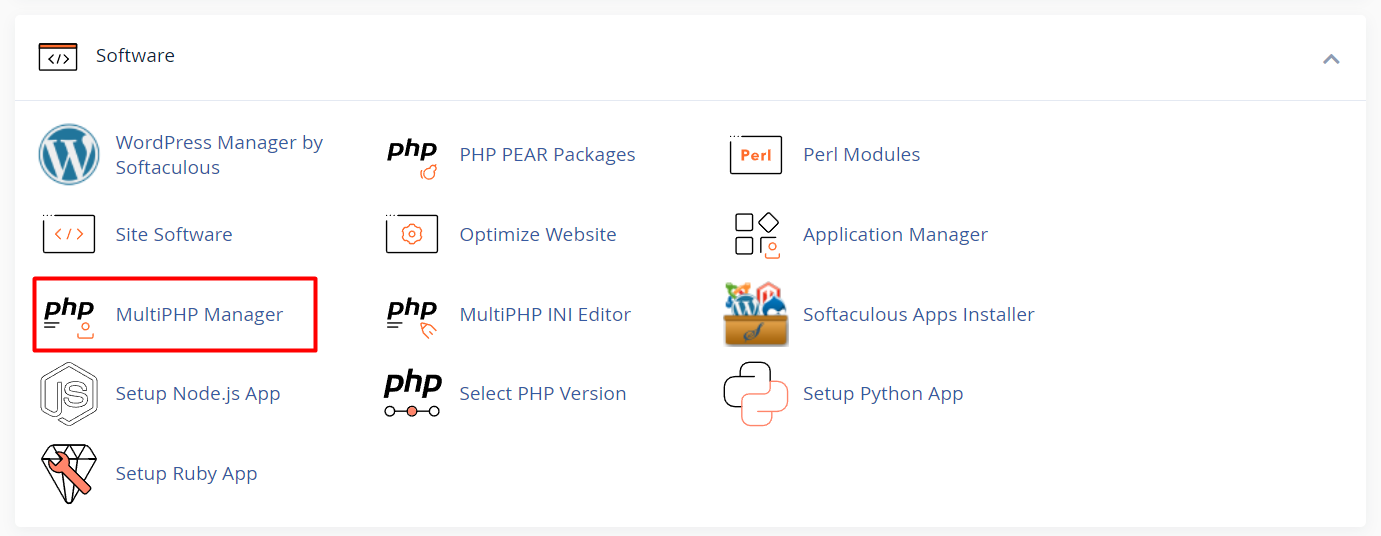
- Select your domain and choose the latest stable PHP version.
- Click Apply to change your PHP version.
- Newer PHP versions typically offer significant speed improvements, better memory usage, and enhanced security. Updating to the latest stable version can noticeably improve your site’s performance.
Step 5: Use a Content Delivery Network (CDN)
A CDN distributes your content across multiple servers around the world, reducing load times by serving your content from a server closest to the visitor.
- Many CDNs, like Cloudflare, can be integrated with cPanel.
- Look for the Cloudflare option in cPanel under the Domains section.
- Follow the steps to set up Cloudflare for your website.
Note: If your cPanel does not include a Cloudflare integration, you can still sign up directly at cloudflare.com. Many WordPress performance plugins also support Cloudflare integration.
Step 6: Monitor and Optimize Your Database
A bloated database can slow down your website. Regularly optimizing your database keeps it running smoothly.
- In the Databases section, click on phpMyAdmin.
- Select your database and click on Check All.
- From the drop-down menu, choose Optimize Table.
- This will optimize the tables, improving database performance.
Step 7: Analyze Your Website’s Performance
Finally, regularly analyzing your website’s performance helps you identify areas for improvement.
- Use tools like AWStats or Webalizer from the Metrics section of cPanel to monitor website traffic and performance.
- You can also use third-party tools like Google PageSpeed Insights to get more detailed performance reports.
- For even more in-depth analysis, try tools like GTmetrix or Pingdom. They provide detailed breakdowns of loading time, resource usage, and specific performance bottlenecks.
What if the website is still slow?
Even after applying all recommended cPanel optimizations, your website may still experience performance issues. This can happen when the underlying cause lies outside of what cPanel controls. Common reasons include:
-
Heavy or outdated plugins and themes:
Some WordPress plugins and themes—especially those that include lots of scripts or visual effects—can slow down your site. Use lightweight themes and audit your plugins regularly to ensure none are dragging down performance. -
External scripts and services:
Elements like social media feeds, ads, font libraries, or third-party chat tools can delay loading by introducing external requests. -
Server limitations:
Shared hosting environments can be affected by high traffic on neighboring sites. If you’re consistently experiencing slowness, it may be time to upgrade to a VPS or dedicated server. -
Unoptimized code:
Bloated or poorly structured HTML, CSS, or JavaScript can increase load times. Use tools like Google PageSpeed Insights, GTmetrix, or Pingdom to identify opportunities for code-level improvements.
Tip: Try switching to a lightweight theme like Astra or GeneratePress and disable plugins one by one to identify the biggest performance culprits. Tools like Query Monitor or Asset CleanUp can help analyze plugin load impact.
Bonus Tips for Advanced Users
- Set browser caching via .htaccess:
You can configure cache expiry headers by editing your.htaccessfile or using the Optimize Website feature (if available) in cPanel. This helps browsers store your site’s assets locally and load pages faster on repeat visits. -
Enable hotlink protection:
In the Security section of cPanel, enable Hotlink Protection to prevent other websites from embedding your images and draining your bandwidth. -
Review scheduled tasks (cron jobs):
Some plugins (like backups or reporting tools) run background tasks that can affect performance. Consider adjusting their schedule or disabling unused features.
Still need help?
If your website remains sluggish despite following these optimization steps, don’t hesitate to reach out. Our team can review your setup, identify bottlenecks, and recommend hosting plans or technical solutions tailored to your site’s needs.





