Custom error pages improve the user experience by replacing default server error messages with personalized pages that match your website's style and messaging. For example, instead of a generic 404 error page, visitors can be shown a custom-designed message with helpful navigation or branding. This guide explains how to set up custom error pages in cPanel.
Steps to Configure Custom Error Pages in cPanel
1. Log in to cPanel
-
Open your browser and go to your cPanel login page (such as https://yourdomain.com/cpanel).
-
Enter your username and password.
-
Click Log in.
2. Access the Error Pages Tool
-
Scroll down to the Advanced section.
-
Click Error Pages.
- If your hosting account contains multiple domains, select the domain you want to configure from the drop-down menu.
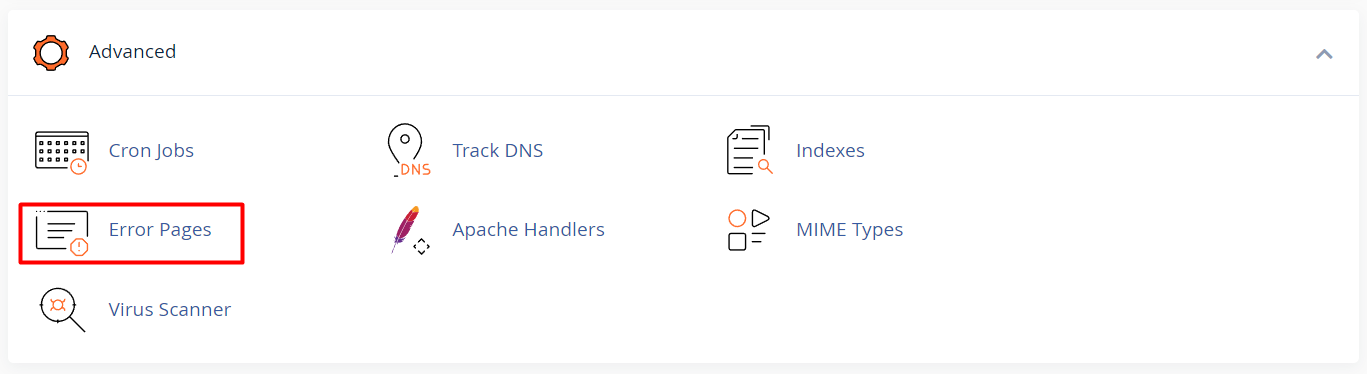
3. Choose the Error Code
-
cPanel supports custom pages for several common error codes, including:
-
400 (Bad Request)
-
401 (Authorization Required)
-
403 (Forbidden)
-
404 (Page Not Found)
-
500 (Internal Server Error)
-
-
Click the error code you want to customize.
4. Create the Custom Error Page
-
After selecting the error code, a text editor will appear.
-
Enter the HTML content for your custom error page. This can include branding, links, images, and navigation.
- When finished editing, click Save to store the custom error page.
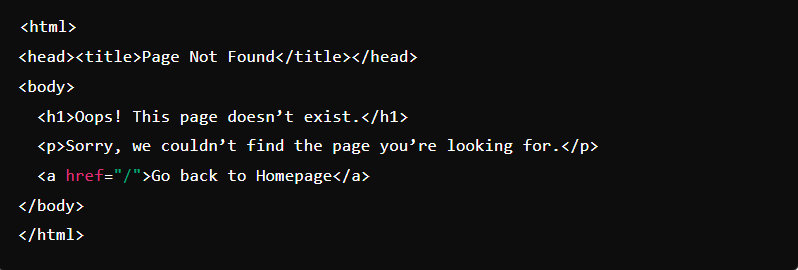
5. Test the Custom Error Page
-
To verify it’s working, trigger the specific error. For example:
-
For a 404 error, try visiting a non-existent page on your domain.
-
Confirm that your custom error message is displayed correctly.





