cPanel on tehokas hallintapaneeli, jonka avulla saat täyden pääsyn verkkosivustosi taustapalveluihin. Jos kirjaudut sisään ensimmäistä kertaa, työkalujen ja asetusten määrä voi tuntua ylivoimaiselta — mutta ei syytä huoleen. Käymme läpi cPanelin rakenteen ja keskeiset osa-alueet, jotta osaat liikkua hallintapaneelissa itsevarmasti.
Kun kirjaudut sisään, näet selkeän ja jäsennellyn käyttöliittymän, joka jakautuu kolmeen pääalueeseen.


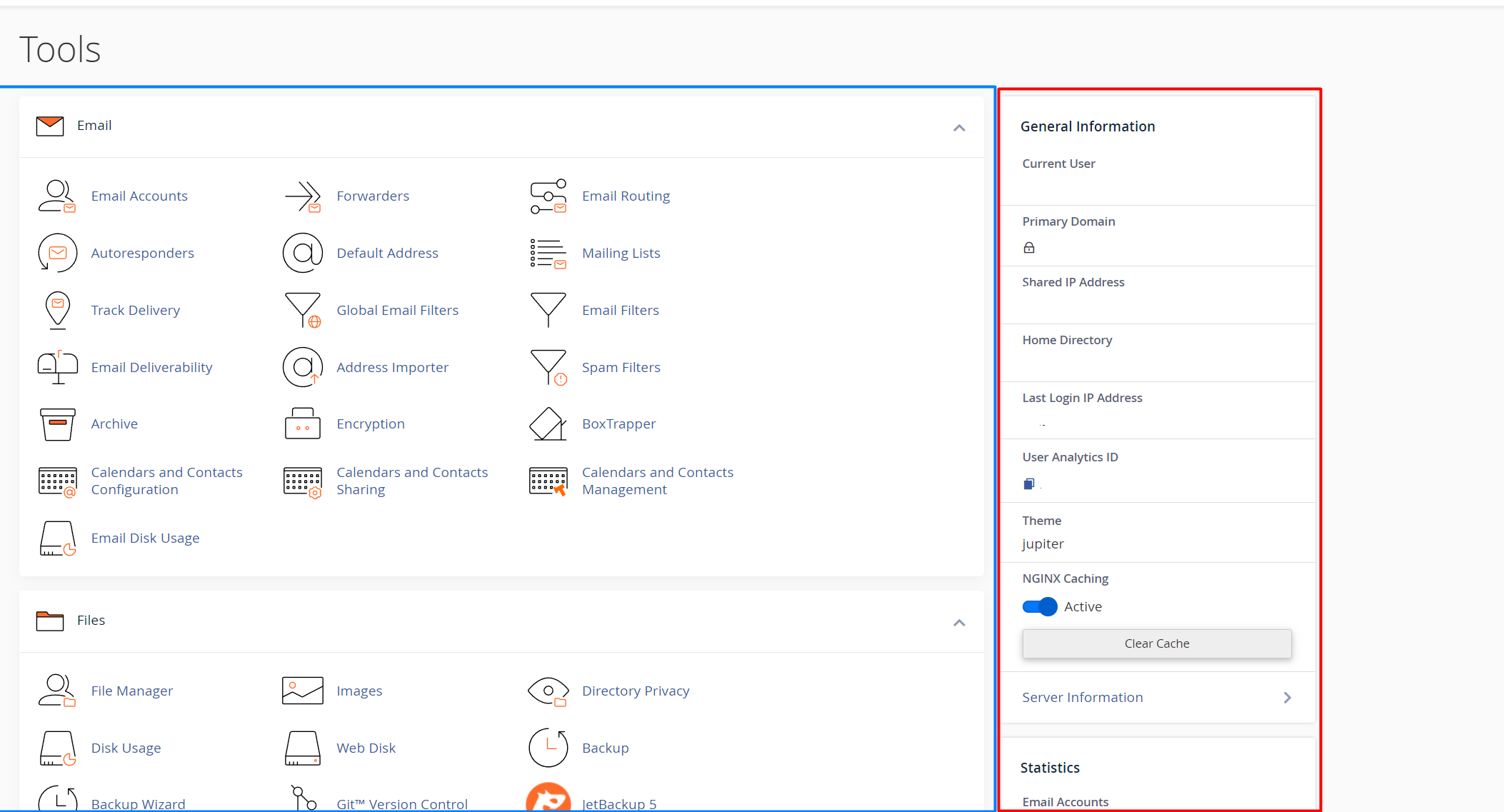
Vasen sivupalkki: navigointivalikko
Sivun vasemmassa reunassa sijaitseva pystysuora palkki tarjoaa nopeat linkit tärkeisiin työkaluihin ja erityisesti WordPressin hallintaan. Tällä hetkellä näkyvät seuraavat kohteet:
-
Työkalut (Tools): Palaa cPanelin pääsivulle, jossa kaikki toiminnot on ryhmitelty kategorioihin.
-
WordPress-hallinta (WordPress Management): Vie käyttäjän WP Toolkit -työkaluun, jonka kautta voi hallita WordPress-sivustoja keskitetysti. Täällä onnistuu esimerkiksi lisäosien ja teemojen päivitys, suojausasetukset, kloonaukset ja lavastusympäristöjen hallinta.
-
WordPress Manager by Softaculous: Avaa Softaculousin WordPress-hallintanäkymän, jonka kautta voi asentaa WordPressin yhdellä klikkauksella, hallita perusasetuksia, luoda varmuuskopioita ja muuttaa ylläpitotunnuksia.
Keskialue: ominaisuudet ja toimintoryhmät
Sivun keskellä on varsinainen hallintaosio, jossa cPanelin toiminnot on jaettu loogisiin kategorioihin. Näiden kautta voit hallita verkkosivustoasi, sähköposteja, tiedostoja ja muita palvelinasetuksia:
-
Sähköposti (Email): Luo ja hallitse sähköpostitilejä, ohjauksia, automaattivastauksia ja roskapostisuodatusta.
-
Tiedostot (Files): Käytä Tiedostonhallintaa, tarkastele levytilan käyttöä, hallitse FTP-tilejä ja luo varmuuskopioita.
-
Tietokannat (Databases): Luo ja hallitse MySQL®-tietokantoja sekä käytä phpMyAdminia tietojen käsittelyyn.
-
Verkkotunnukset (Domains): Lisää aliverkkotunnuksia, ohjauksia ja lisätunnuksia, sekä muokkaa DNS-tietueita.
-
Tilastot (Metrics): Seuraa vierailijoita, kaistanleveyden käyttöä, virhelokeja ja muita käyttöraportteja.
-
Tietoturva (Security): Hallitse SSL/TLS-sertifikaatteja, estä IP-osoitteita, ota käyttöön kuvasuojaus ja määritä hakemistosuojaus.
-
Ohjelmisto (Software): Muuta PHP-versiota, käsittele PHP-asetuksia ja käytä asennustyökaluja, kuten Softaculousia.
-
Lisäasetukset (Advanced): Määritä ajastettuja tehtäviä (cron jobit), luo mukautettuja virhesivuja ja hallitse MIME-tyyppejä.
-
Asetukset (Preferences): Vaihda cPanelin kieli ja teema, muuta salasanasi ja päivitä yhteystietosi ilmoituksia varten.
-
Softaculous-sovellusasentaja (Softaculous Apps Installer): Avaa Softaculous, josta voit asentaa useita verkkosovelluksia, kuten WordPressin, Joomlan, Drupalin ja monia muita sisällönhallinta- ja verkkokaupparatkaisuja.
Oikea sivupalkki: yleistiedot ja tilastot
Sivun oikeassa reunassa sijaitseva sivupalkki koostuu kahdesta osasta: yleistiedoista ja tilastoista.
Yleistiedot-osio näyttää perustietoa tilistäsi ja palvelinyhteydestä, kuten:
-
Käyttäjänimi
-
Ensisijainen verkkotunnus
-
Jaettu IP-osoite
-
Kotihakemiston sijainti
-
Viimeisimmän kirjautumisen IP
-
Aktiivinen cPanel-teema
-
NGINX-välimuistin tila ja tyhjennysvaihtoehto
Tilastot-osio näkyy sen alapuolella ja tarjoaa ajankohtaista tietoa palvelimesi resurssien käytöstä:
-
MySQL-tietokantojen määrä
-
Levytilan käyttö
-
Kuukausittainen kaistanleveys
-
Verkkotunnusten ja alidomainien lukumäärä
-
Sähköpostitilit ja postituslistat
-
Suorittimen ja muistin käyttö (jos käytössä palveluntarjoajalla)
Tämä alue auttaa seuraamaan resurssien kulutusta ja estää esimerkiksi levytilan tai liikennemäärän ylittymisen.
Hakupalkki
cPanelin hallintapaneelin yläosassa on sisäänrakennettu hakupalkki, jonka avulla voit nopeasti löytää haluamasi työkalut ja asetukset. Kun alat kirjoittaa hakusanaa, cPanel suodattaa näkyviin sopivat toiminnot reaaliajassa. Tämä on erityisen hyödyllistä silloin, kun et ole varma, mihin kategoriaan jokin toiminto kuuluu — esimerkiksi sen sijaan että etsisit "Automaattivastaajat" sähköpostiosion alta, voit kirjoittaa hakupalkkiin "auto" ja siirtyä suoraan oikeaan kohtaan. Haku toimii myös silloin, kun osa kategorioista on piilotettu tai suljettu, mikä tekee siitä nopean ja tehokkaan tavan navigoida suurissakin cPanel-asetuksissa.





