If you’ve forgotten your Lanetti customer portal password, you can easily reset it through the password recovery process. This guide will walk you through the steps.
Note: Your Lanetti customer portal and your cPanel account use separate login credentials. The customer portal is where you manage your billing, services, and support tickets. The cPanel account is used to manage your actual website files, emails, and databases. Resetting your portal password will not change your cPanel password.
Steps to Reset Your Lanetti Account Password
Step 1. Navigate to lanetti.fi.
Step 2. Click the Customer Portal (AMP) button in the upper right hand corner.
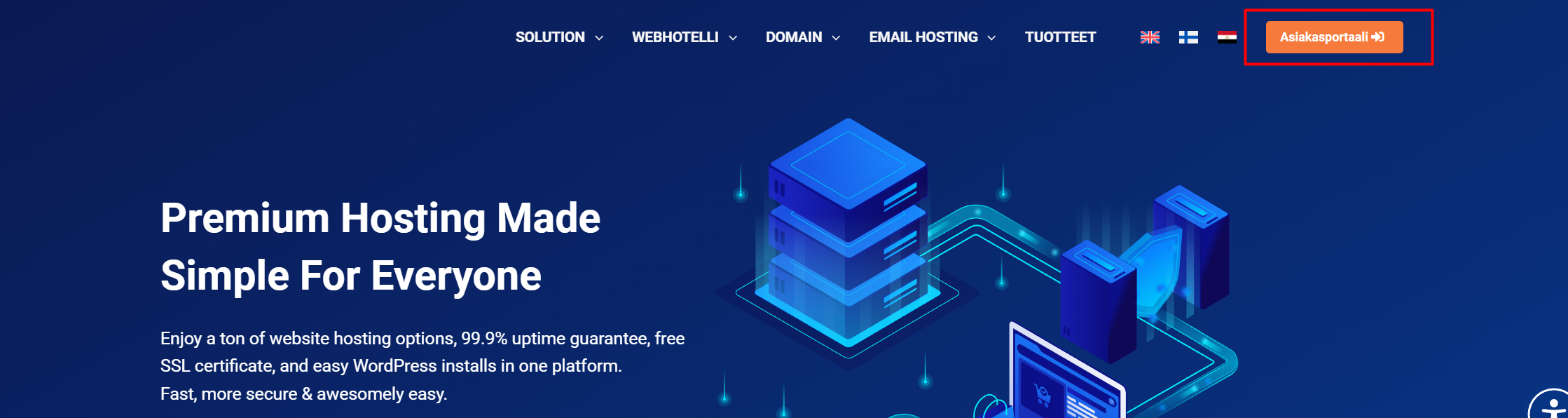
Step 3. Click Forgot Password on the login page.
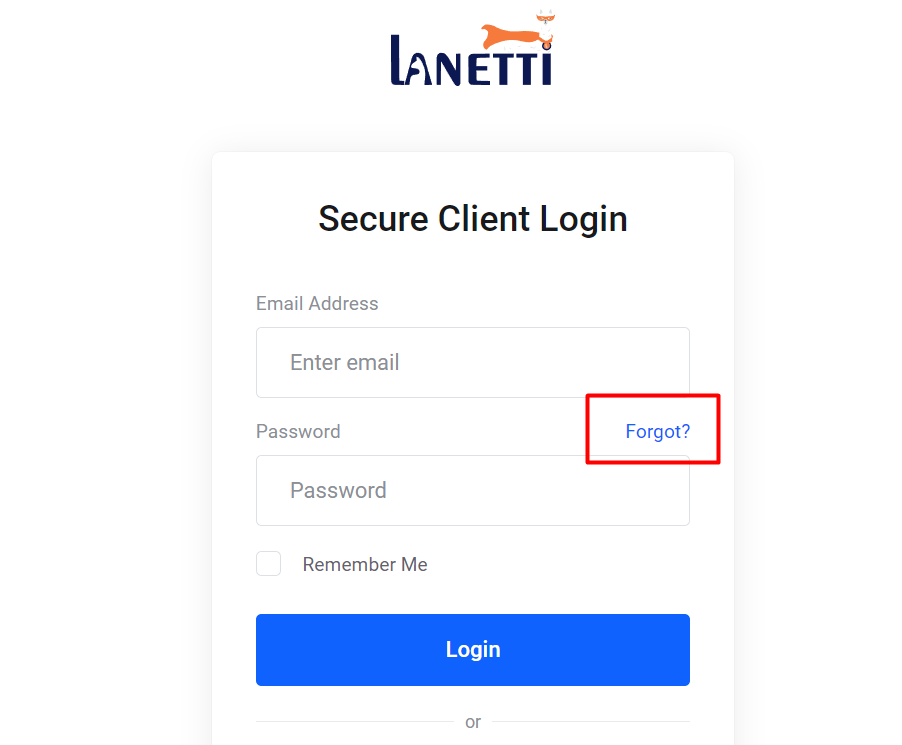
Step 4. Enter the email address associated with your account, then click Submit.
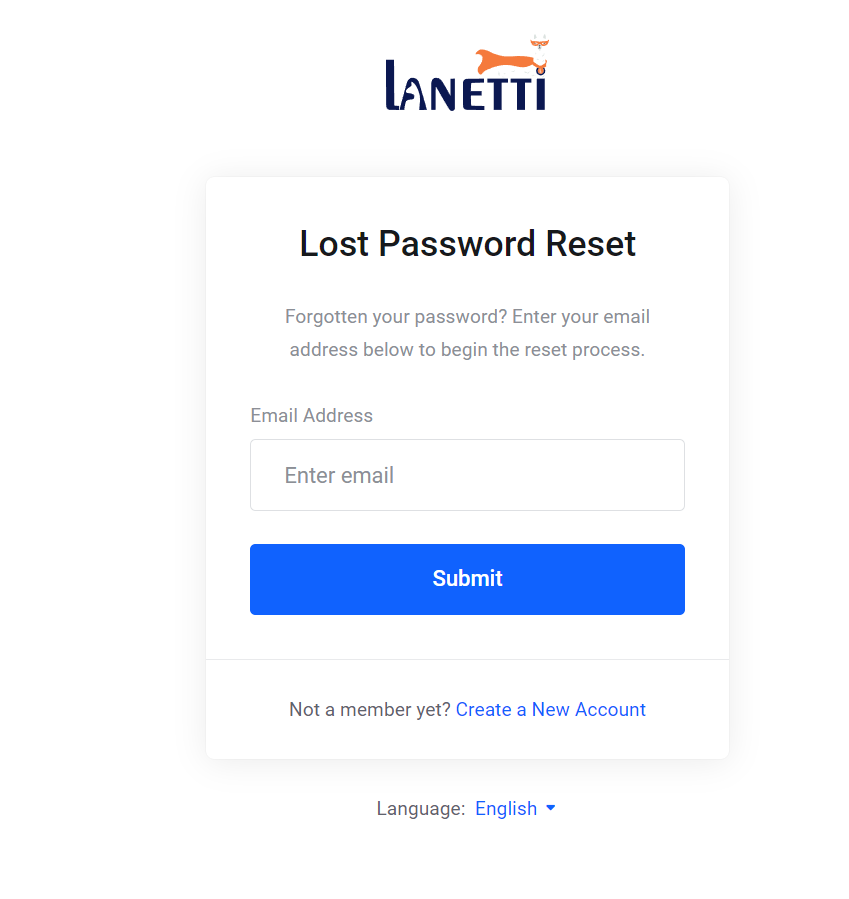
Step 5. You will see a message confirming that a password reset email has been sent. Check your inbox for the message.
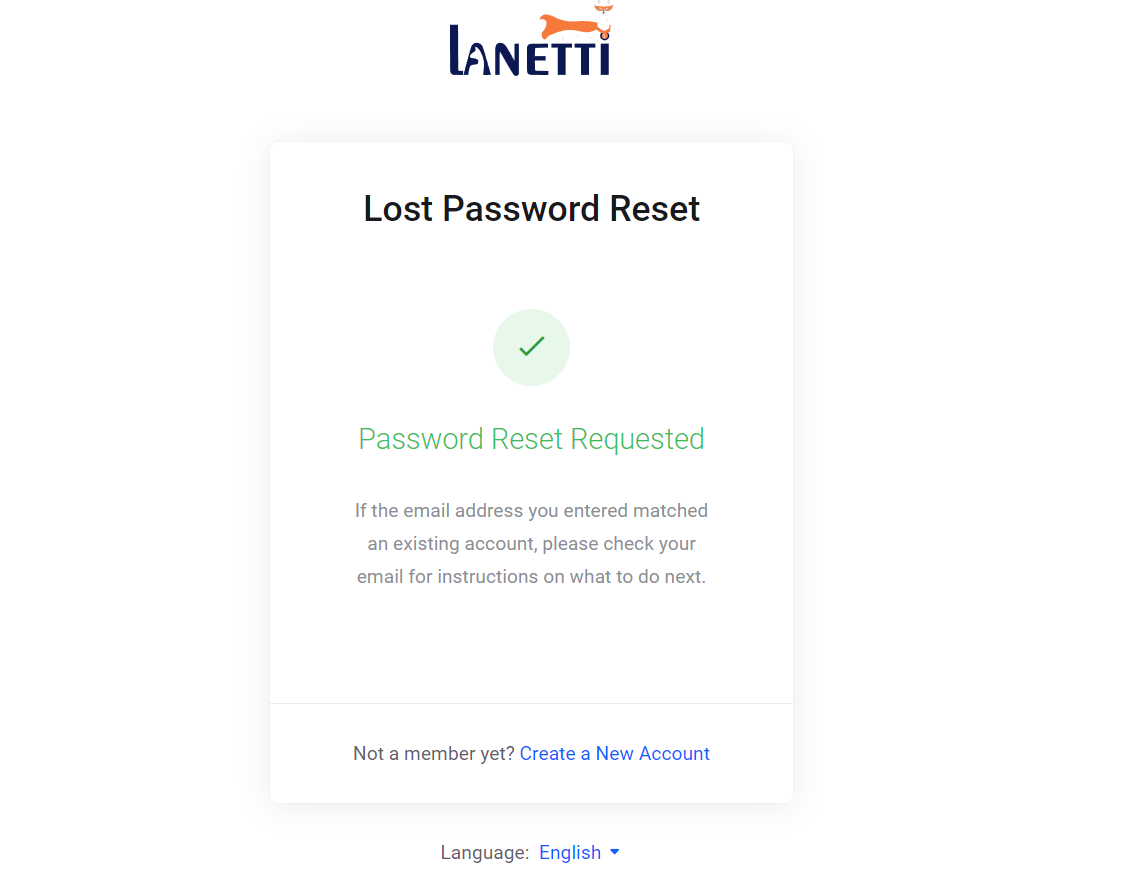
Step 6.Open the email and click the Reset Your Password button or the link provided.

Step 7. Enter your new password, or use the Generate button to create a strong one. Then click Save Changes.
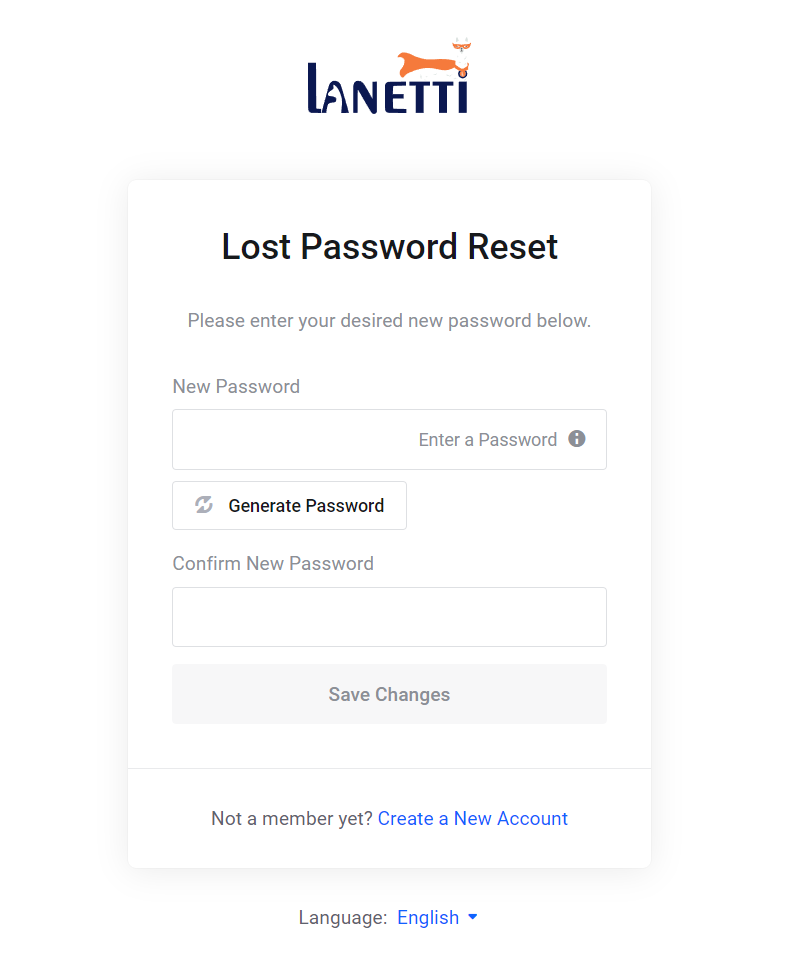
Step 8. You’ll see a confirmation message that your password was successfully reset. Click the provided link to return to the login page.
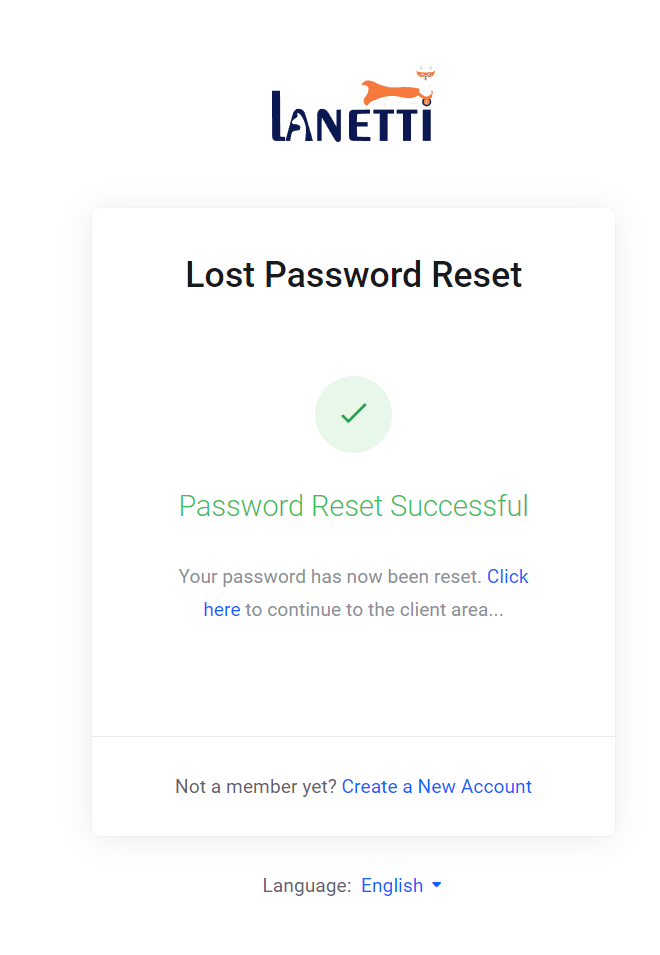
Note: If your email address is not recognized, please contact Lanetti customer support for assistance with resetting your password.





