Password-protecting a directory in cPanel allows you to restrict access to certain areas of your website. When enabled, visitors must enter a valid username and password before accessing the protected content. This feature is useful for securing private sections of your site or safeguarding sensitive data.
Steps to Password Protect a Directory
1. Log in to cPanel
-
Open your browser and go to your cPanel login page (for example: https://yourdomain.com/cpanel).
-
Enter your username and password.
-
Click Log in.
2. Open the Directory Privacy Tool
-
In the cPanel dashboard, scroll down to the Files section.
-
Click Directory Privacy (this may also appear as Password Protect Directories on some hosting providers).
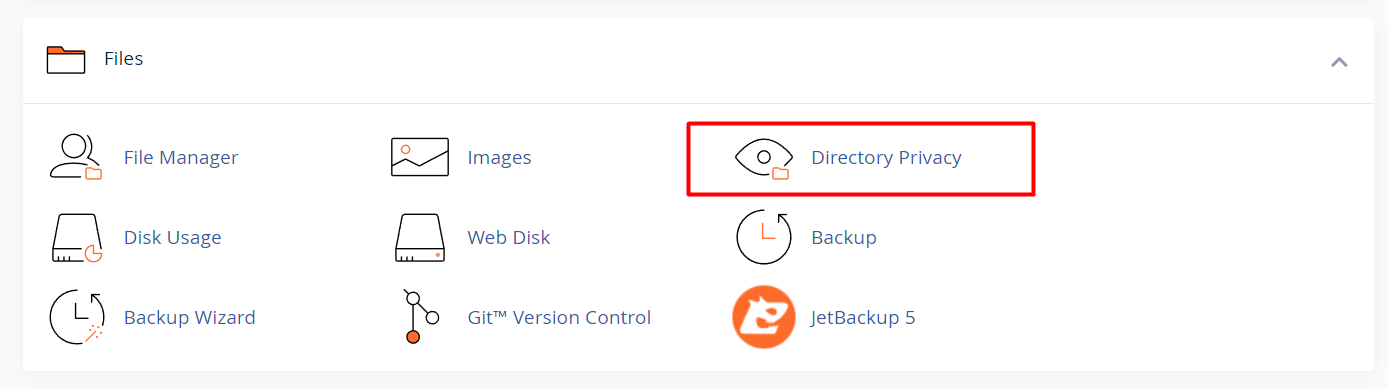
3. Choose the Directory to Protect
-
You will see a list of directories from your hosting account.
-
Navigate through the folder structure to find the directory you want to secure.
-
Click the name of the target directory.
4. Enable Password Protection
-
On the directory settings page, click Edit.
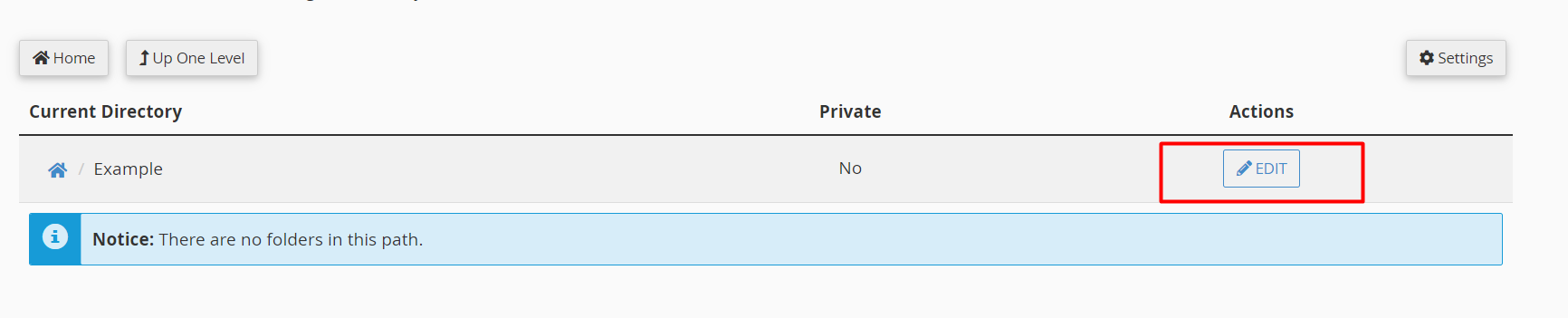
-
Check the box labeled Password protect this directory.
-
In the Protected Directory Name field, enter a name or label (for example: Private Area). This is displayed on the login prompt.
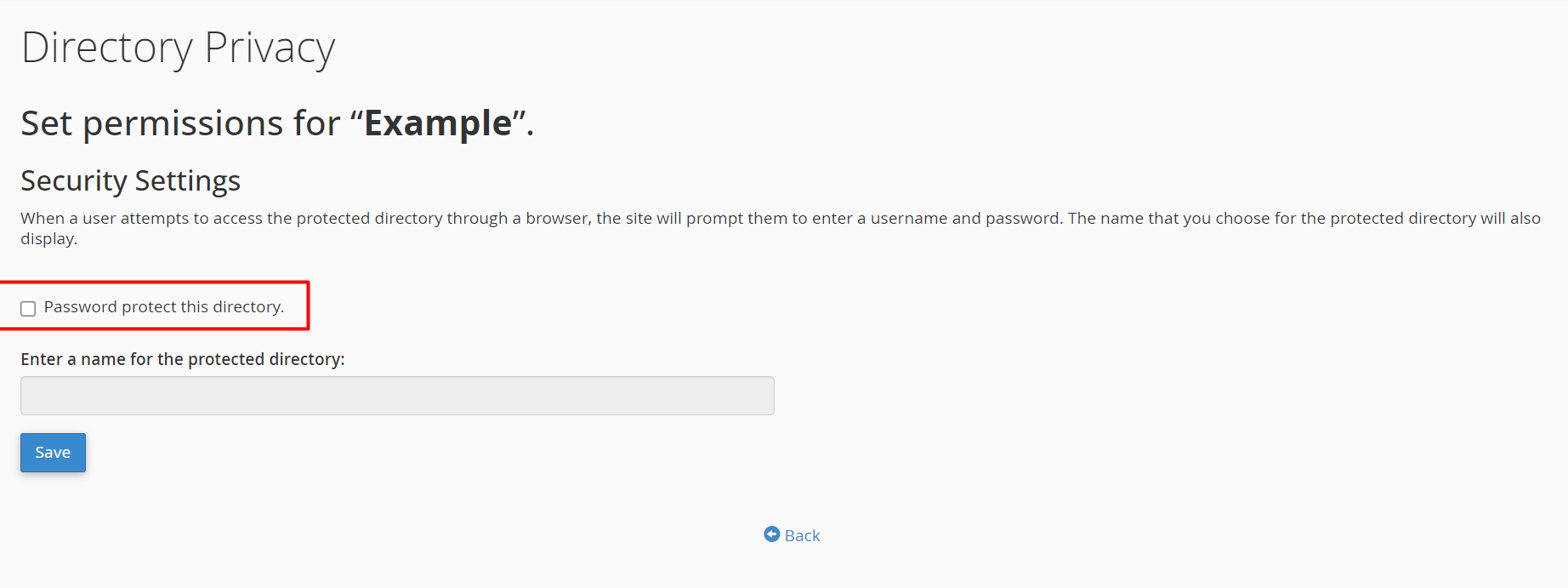
5. Create a Username and Password
-
Scroll down to the Create User or Add a New User section.
-
Enter a username and a strong password.
-
Confirm the password by entering it again in the second field.
-
Click Save or Add/Modify Authorized User to store the login credentials.
6. Confirm and Review
-
A confirmation message will appear indicating the user was successfully added.
-
If needed, repeat step 5 to add more users.
-
Return to the Directory Privacy main page to verify the protection is active.
7. Test the Protection
-
Open a new browser tab or window.
-
Visit the protected directory URL (for example: https://yourdomain.com/protected-folder).
-
You should be prompted to enter a username and password.
-
Enter the credentials created in step 5.
-
If login is successful, you’ll be granted access. If not, verify the login information.





