Website caching is a method used to temporarily store frequently accessed web content to improve loading speed and reduce server load. Proper caching can significantly enhance your website’s performance by decreasing page load times and minimizing bandwidth usage. cPanel offers several tools to help you configure and manage caching effectively.
1. Log in to cPanel
-
Open your browser and go to your cPanel login page (e.g., https://yourdomain.com/cpanel).
-
Enter your username and password.
-
Click Log in.
2. Locate the Optimize Website Tool
-
In the cPanel dashboard, scroll down to the Software section.
-
Click on Optimize Website.
This tool allows you to configure content compression, which improves loading speed by reducing the size of files sent to users.
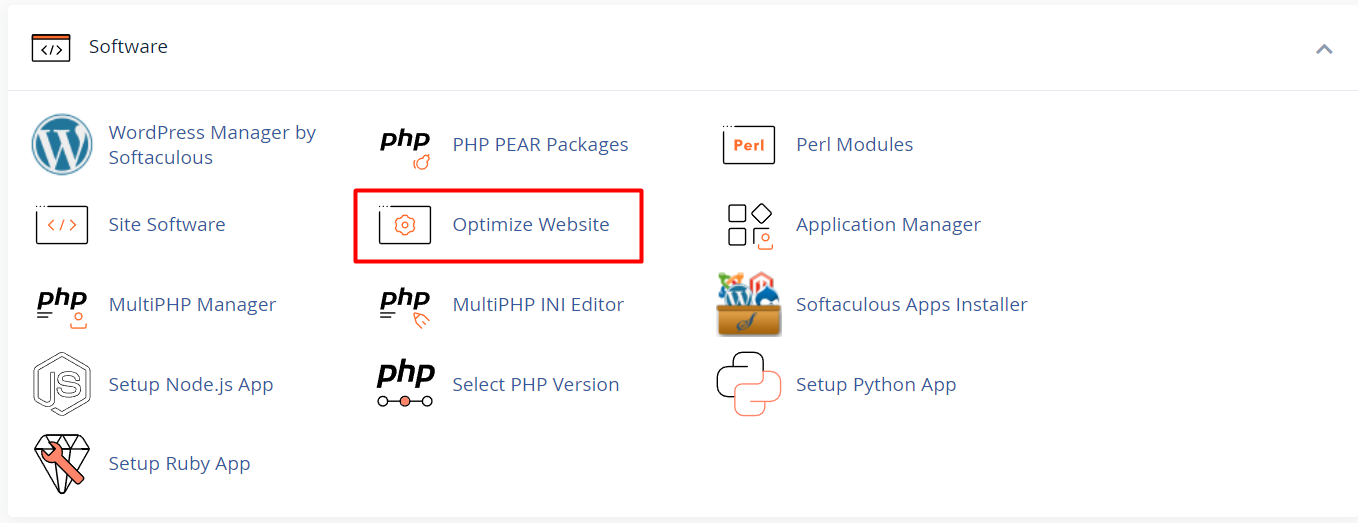
3. Configure Content Compression
Inside the Optimize Website interface, choose from the following options:
-
Disabled: No compression is applied.
-
Compress All Content: Compresses all text-based content types (recommended for most websites).
-
Compress the specified MIME types: Allows you to compress only certain content types such as text/html, text/css, application/javascript, etc.
After selecting the desired option, click Update Settings to apply the changes.
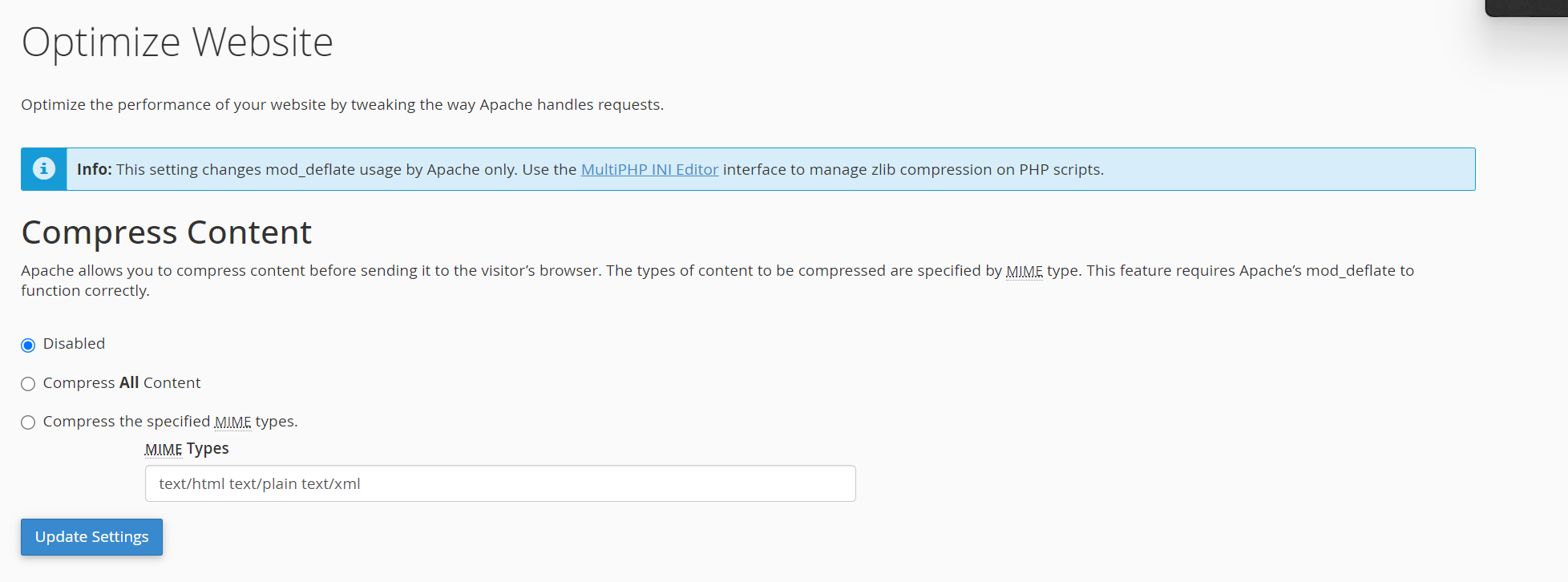
4. Enable Browser Caching via .htaccess
To enable browser caching, you can add caching rules to your .htaccess file:
-
In cPanel, go to the File Manager (found under the Files section).
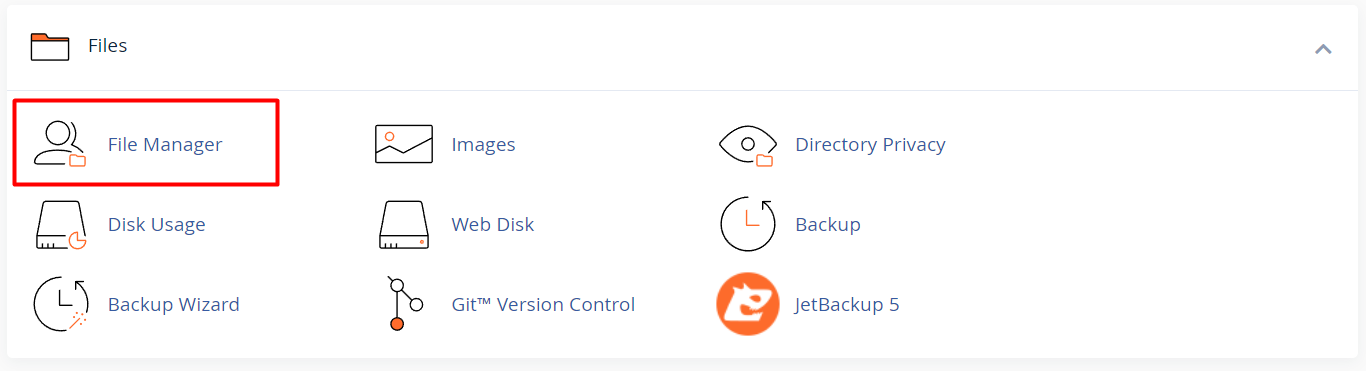
-
Locate and open the .htaccess file in your website’s root directory (e.g., /public_html).
-
Add code like the following:
- <IfModule mod_expires.c>
ExpiresActive On
ExpiresByType image/jpg "access plus 1 year"
ExpiresByType image/jpeg "access plus 1 year"
ExpiresByType image/gif "access plus 1 year"
ExpiresByType image/png "access plus 1 year"
ExpiresByType text/css "access plus 1 month"
ExpiresByType text/javascript "access plus 1 month"
ExpiresByType application/javascript "access plus 1 month"
ExpiresByType text/html "access plus 1 hour"
</IfModule>
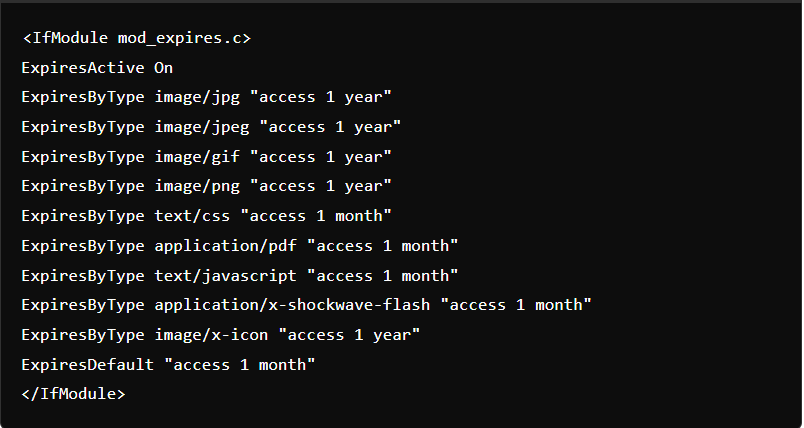
- Save the file to apply the changes.
Note: Make sure the mod_expires module is supported and enabled on your server.
5. Clear the Cache (If Needed)
If you’ve updated your site but aren’t seeing the changes:
-
Check if your hosting provider includes a cache management tool in cPanel.
-
If not, and you're using a CMS like WordPress, use a caching plugin (e.g., WP Super Cache, W3 Total Cache) to clear the site cache.
-
Also consider clearing your browser cache.
6. Monitor Caching Performance
After enabling caching, test your site using tools like:
These tools can help you evaluate performance improvements and suggest additional optimization steps.





