An email autoresponder automatically sends a predefined message to anyone who emails a specific address. This is commonly used for vacation notices, confirmation messages, or general responses indicating that the message has been received. This guide explains how to create and manage an email autoresponder in cPanel.
Setting Up an Autoresponder in cPanel
1. Log in to cPanel
-
Open your browser and go to your cPanel login page (for example: https://yourdomain.com/cpanel).
-
Enter your username and password.
-
Click Log in.
2. Open the Autoresponders Tool
-
In the cPanel dashboard, scroll down to the Email section.
-
Click Autoresponders.
- If your account includes multiple domains, choose the domain associated with the email address you want to configure.
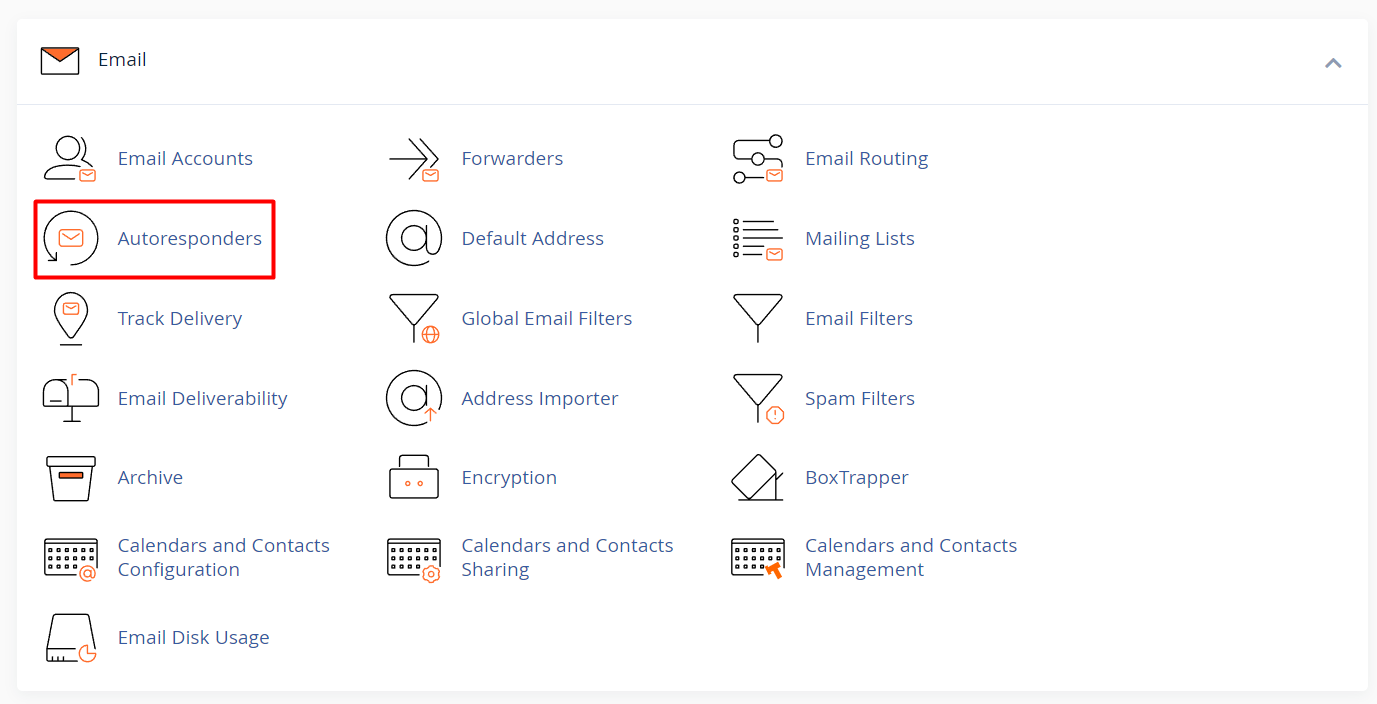
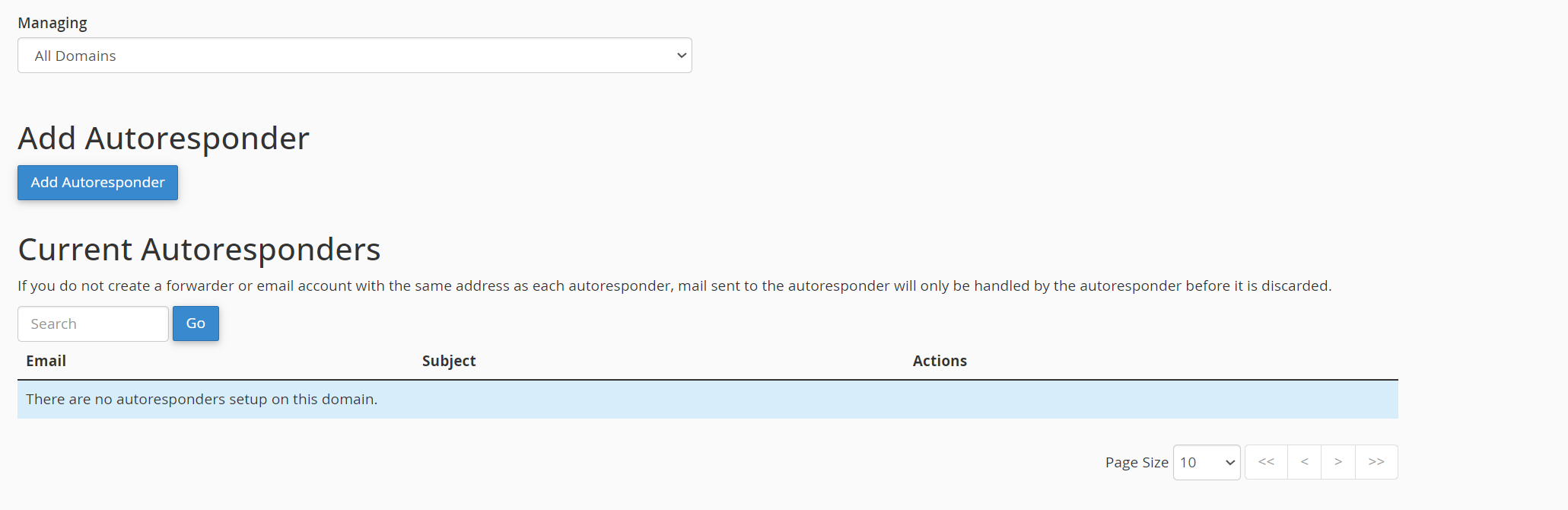
3. Add and Set Up the Autoresponder
- Click Add Autoresponder.
- Configure the settings for the autoresponder:
-
Character Set: Use UTF-8 (default and recommended).
-
Interval: Set the number of hours to wait before sending another automatic reply to the same sender.
-
Email Address: Enter the address this autoresponder applies to (for example: info@yourdomain.com).
-
From: Enter the name to display in the "From" field of the reply.
-
Subject: Enter a subject line (such as "Out of Office" or "Thank you for your message").
-
Body: Type the message content. This can include personalized text, availability details, or alternate contact options.
-
Start Time: Choose when the autoresponder should begin (immediately or at a specified time).
-
Stop Time: Set when it should end (specific date or leave it open-ended).
-
- After filling in the details, click Create/Modify to activate the autoresponder.
Managing or Deleting Autoresponders
-
Return to the Autoresponders page.
-
A list of current autoresponders will be displayed.
-
Click Edit to change the settings or Delete to remove it.
Best Practices
-
Keep your message short and to the point.
-
Include an alternative contact method if you'll be unavailable for an extended period.
-
Set a reasonable interval to avoid repetitive replies to the same sender.





