Web Disk -tilit mahdollistavat verkkosivustosi tiedostojen hallinnan vetämällä ja pudottamalla, aivan kuten käyttäisit tietokoneesi omaa tiedostonhallintaa. Web Disk -yhteyden avulla voit yhdistää paikallisen laitteen suoraan palvelimesi tiedostojärjestelmään.
1. Web Disk -osion avaaminen cPanelissa
-
Kirjaudu sisään cPaneliin.
-
Siirry Tiedostot-osioon ja napsauta Web Disk.
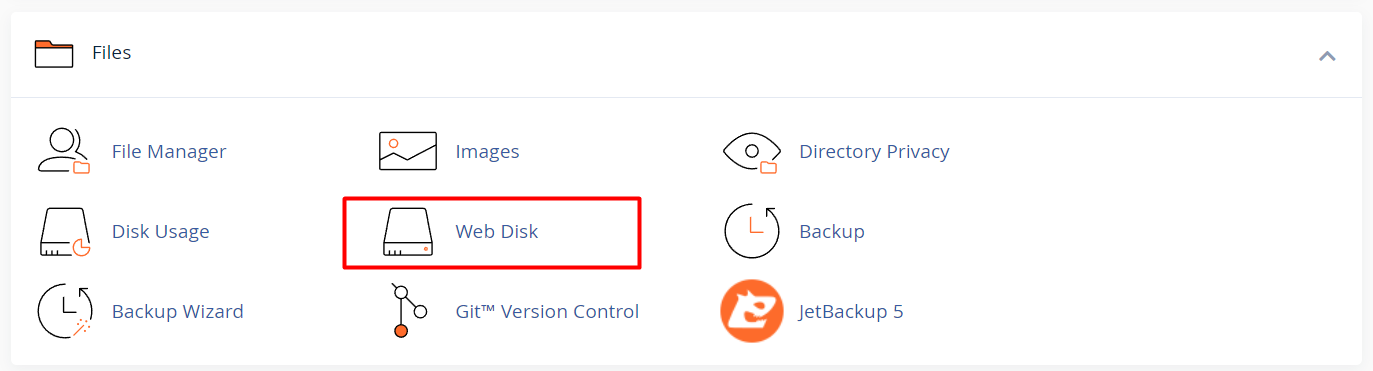
2. Web Disk -tilin luominen
Kohdassa Luo lisä-Web Disk -tili, täytä seuraavat kentät:
-
Käyttäjätunnus: Anna haluamasi käyttäjänimi.
-
Verkkotunnus: Jos hallinnoit useampaa verkkotunnusta, valitse oikea avattavasta valikosta.
-
Hakemisto: Hakemisto, johon käyttäjällä on pääsy. Oletuksena käyttäjän kotihakemisto, mutta voit asettaa tarkemman polun (esim. /public:html/images).
-
Oikeudet:
-
Luku ja kirjoitus: Käyttäjä voi tarkastella, ladata, muokata ja poistaa tiedostoja.
-
Vain luku: Käyttäjä voi ainoastaan tarkastella tiedostoja.
-
-
Salasana: Syötä ja vahvista vahva salasana.
Klikkaa Luo viimeistelläksesi.
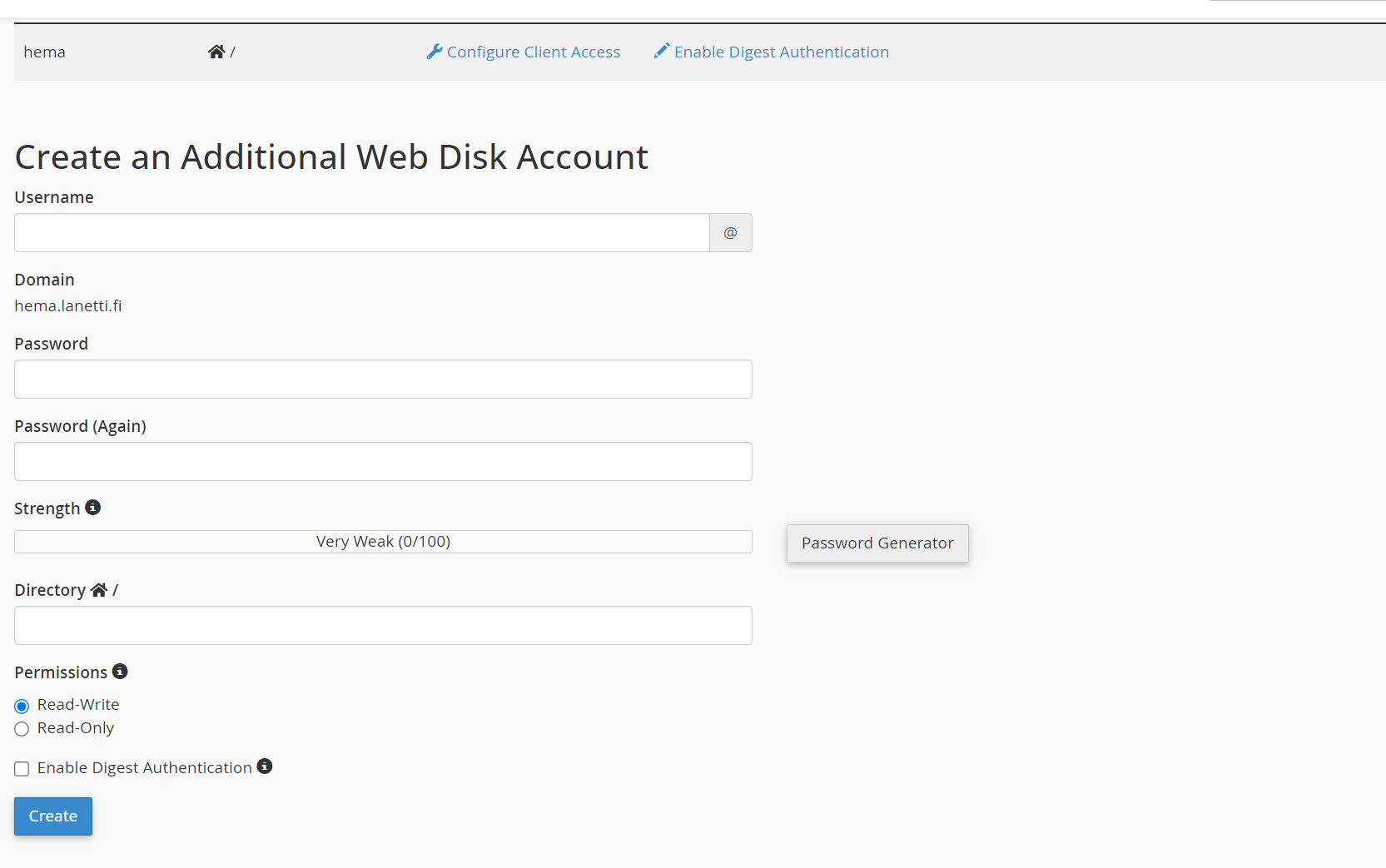
3. Web Disk -tilin määrittäminen laitteelle
Kun tili on luotu, voit yhdistää sen paikalliseen laitteeseesi:
-
cPanel tarjoaa määritysskriptit Windows-, macOS- ja Linux-järjestelmiin.
-
Mene kohtaan Pääasiallinen Web Disk -tili ja napsauta Määritä asiakasohjelma.
-
Valitse käyttöjärjestelmäsi ja seuraa ohjeita yhdistääksesi Web Disk -tili tiedostonhallintaohjelmaan (esim. Resurssienhallinta tai Finder).
Huom: Web Disk käyttää WebDAV-protokollaa. Varmista, että järjestelmäsi tukee sitä ja että tarvittavat palvelut (esim. SSL/TLS) ovat käytössä.
4. Olemassa olevien Web Disk -tilien hallinta
Voit hallita olemassa olevia tilejä seuraavasti:
-
Siirry Web Disk -sivulla kohtaan Web Disk -tilit.
-
Kunkin tilin kohdalla voit:
-
Vaihda salasana.
-
Muuta käyttöoikeuksia (vain luku / luku ja kirjoitus).
-
Poista tili, jos sitä ei enää tarvita.
-
5. Yleisten ongelmien vianmääritys
Jos yhteyden muodostamisessa ilmenee ongelmia:
-
Varmista, että käyttäjätunnus ja salasana ovat oikein.
-
Tarkista, että käyttöjärjestelmäsi tukee WebDAV-yhteyksiä.
-
Varmista, ettei palomuuri tai virustorjuntaohjelma estä yhteyttä.
-
Käytä SSL/TLS-salausta, jos saatavilla.





