WordPress allows users to enable or disable comments globally or on individual posts and pages. This documentation provides step-by-step instructions for both methods.
Option 1. Enable or Disable Comments Globally
To control the comment settings for all future posts and pages:
-
Log into your WordPress Admin Dashboard
-
Navigate to Settings
- In the left-hand menu, click on Settings, then choose Discussion.
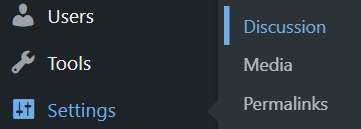
- In the left-hand menu, click on Settings, then choose Discussion.
-
Adjust Global Comment Settings
- In the Default post settings section, find the option “Allow people to submit comments on new posts”.
- Check this box to enable comments by default for future posts, or uncheck it to disable them.
- To enable comments for all new posts, check this box.
- To disable comments for all new posts, uncheck this box.
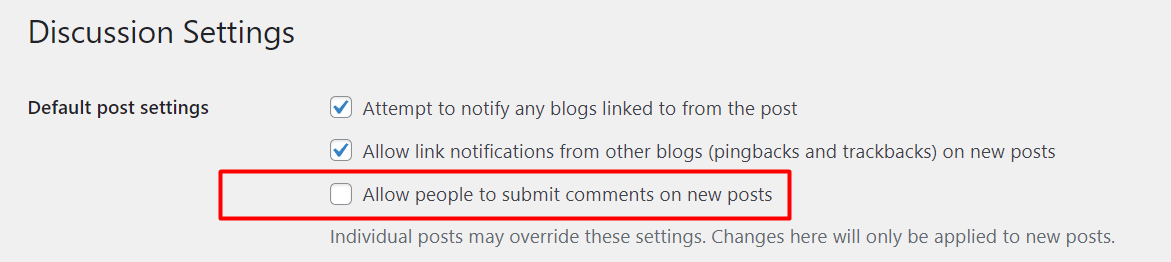
-
Save Changes
- Once you’ve made your changes, scroll down and click Save Changes to apply them.
Option 2. Enable or Disable Comments for Individual Posts or Pages
You can also control comments for specific posts or pages.
-
Open the Post/Page Editor
- From the WordPress dashboard, go to Posts or Pages in the left-hand menu.
- Find the post or page where you want to enable or disable comments and click Edit.
-
Locate the Discussion Box
- Scroll down to the Discussion section below the post editor.
- If you do not see this box, click on Screen Options in the top-right corner of the editor screen. Then, check the Discussion box to make the section visible below the editor.
- Scroll down to the Discussion section below the post editor.
-
Enable or Disable Comments
- In the Discussion section, you will see a checkbox labeled Allow comments.
- Check this box to enable comments for the specific post or page.
- Uncheck it to disable comments.
- In the Discussion section, you will see a checkbox labeled Allow comments.
-
Update the Post/Page
- After making your changes, click Update to save the settings for the individual post or page.
Option 3. Disable Comments on Already Published Posts/Pages
To disable comments on posts or pages that are already published:
-
Go to All Posts or Pages
- Navigate to Posts > All Posts or Pages > All Pages.
-
Select Multiple Posts/Pages
- Check the box next to the posts/pages where you want to disable comments.
-
Change Comment Settings
- From the Bulk Actions dropdown, select Edit and click Apply.
- A bulk editing interface will appear. From the Comments dropdown, choose Do not allow to disable comments.
- Click Update to apply the changes.
Note: This setting will prevent new comments but won’t delete any existing ones. You’ll need to manually delete old comments if needed.
Whether you want to enable community feedback or prevent spam, WordPress gives you full control over comment settings at both global and individual levels.





