The Disk Usage Viewer in cPanel helps you monitor how your hosting storage is being used so you can identify large files or folders and manage your space more efficiently. This guide explains how to access and use this tool to keep your hosting account organized and within storage limits.
What Is the Disk Usage Viewer?
The Disk Usage Viewer is a tool in cPanel that shows how your disk space is distributed across different directories, email accounts, and databases. It helps you pinpoint what’s taking up space and take action before you reach your hosting limit, which could affect performance or lead to service restrictions. You can use it to:
- Identify large files and folders.
- Monitor email, databases, and file storage usage.
- Ensure you stay within your hosting plan’s storage limits.
How to Access the Disk Usage Viewer
Step 1: Log in to Your cPanel
- Log in to your cPanel account at https://yourdomain.com/cpanel using your username and password.
Step 2: Locate the Disk Usage Tool
- In the Files section of the dashboard, click Disk Usage.
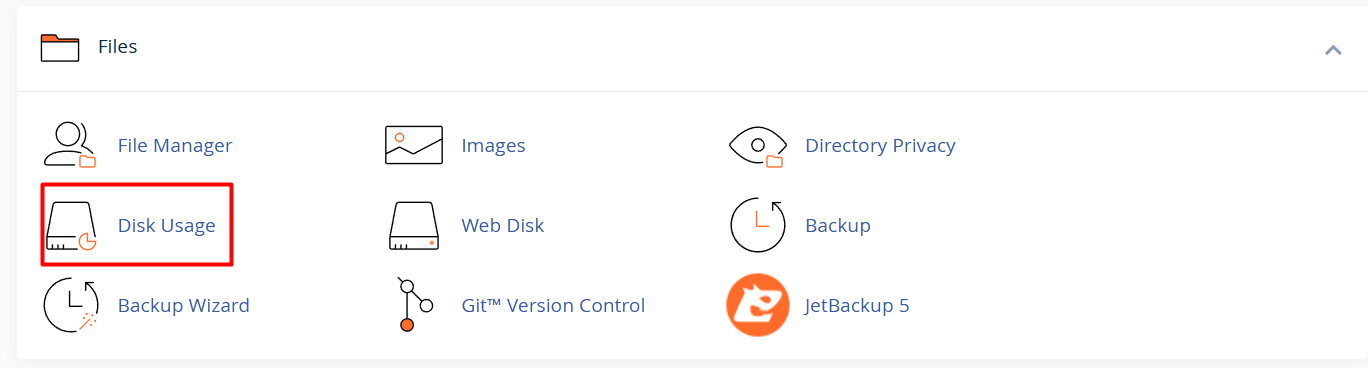
Using the Disk Usage Viewer
Step 1: Review Disk Space Summary
-
At the top of the Disk Usage Viewer, you’ll see a summary of disk usage by category, including:
- Home directory
- Email accounts
- MySQL databases
-
This summary provides an overview of how your disk space is being utilized across different services.
Step 2: Analyze Detailed Disk Usage
- Below the summary, you’ll see a directory tree and bar graph showing storage usage.
- Click the plus (+) icons to expand directories and view subdirectory sizes.
- Pay attention to directories with large storage usage, as they may indicate clutter or forgotten files.
Step 3: Locate Large Files or Folders
- Click on a directory to navigate deeper into your directory structure.
- Look for files or subdirectories consuming significant space.
- Take note of unused or unnecessary files that can be deleted or moved.
Note: The Disk Usage Viewer doesn’t let you delete files — use the File Manager for that.
Managing Disk Space
Step 1: Delete Unnecessary Files
- Use the File Manager to delete large or unnecessary files.
- Right-click on a file or folder and choose Delete.
Step 2: Clear Email Storage
- In the Email Accounts section, click Manage next to the email address.
- You can then delete old messages or reduce mailbox size.
Step 3: Optimize Databases
- Open phpMyAdmin in cPanel.
- From there, you can optimize database tables and delete unused entries to reduce overall size.
Tips for Efficient Disk Usage Management
- Monitor Regularly: Regularly check the Disk Usage Viewer to ensure you are not nearing your storage limit.
- Archive and Download: Archive old files and download them to your local system to free up server space.
- Limit Email Retention: Configure your email clients to delete old emails from the server automatically.
- Optimize Images: Compress large images and videos before uploading them to your server.
- Empty trash/recycle folders in File Manager.
- Regularly delete website backups stored on the server.





