Tämä opas kertoo, miten voit käyttää cPanelin Webmailia sähköpostin hallintaan suoraan verkkoselaimessa. Ohjeissa käydään läpi, kuinka kirjaudutaan sisään, lähetetään ja vastaanotetaan sähköposteja, lisätään allekirjoitus, vaihdetaan salasana ja järjestellään postilaatikkoa käyttämällä Roundcube Webmailia, joka on cPanelin oletusohjelma sähköpostin käyttöön.
Webmailiin kirjautuminen
Kirjaudu sähköpostiin seuraavasti:
-
Avaa verkkoselain ja siirry osoitteeseen https://minundomain.fi/webmail.
-
Kirjoita sähköpostiosoitteesi ja salasanasi.
-
Klikkaa Kirjaudu sisään avataksesi Roundcube Webmailin.
Kirjautumisen jälkeen näet saapuneet viestit, kansiot ja muut sähköpostin hallintatyökalut.
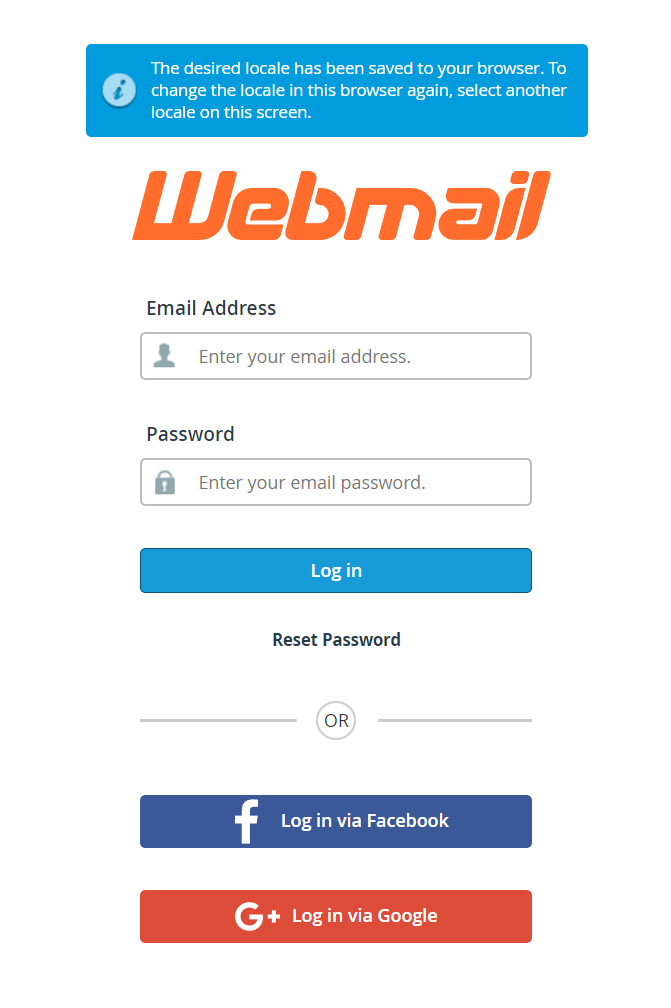
Sähköpostin lähettäminen
Lähettääksesi uuden viestin:
- Klikkaa sivuvalikosta Luo viesti (Compose).

- Kirjoita vastaanottajan sähköpostiosoite Vastaanottaja-kenttään.
- Lisää aihe ja kirjoita viestisi.
- (Valinnainen) Napsauta Liitä liittääksesi tiedostoja.
- Klikkaa Lähetä lähettääksesi viestin.

Sähköpostien vastaanottaminen ja lukeminen
- Uudet viestit näkyvät automaattisesti Saapuneet-kansiossa.
-
Napsauta viestiä avataksesi sen.
-
Käytä työkalurivin toimintoja, kuten Vastaa, Välitä, Poista tai Siirrä kansioon, viestien hallintaan.
Allekirjoituksen lisääminen
Lisätäksesi allekirjoituksen lähteviin viesteihin:
-
Klikkaa oikeasta yläkulmasta Asetukset.
-
Siirry kohtaan Henkilöllisyydet (Identities) ja valitse sähköpostiosoitteesi.
-
Kirjoita haluamasi allekirjoitus Allekirjoitus-kenttään.
-
Tallenna muutokset napsauttamalla Tallenna.
Sähköpostin salasanan vaihtaminen
Huom! Salasana täytyy vaihtaa cPanelin kautta, ei Webmailista käsin.
-
Kirjaudu sisään cPaneliin.
-
Siirry kohtaan Sähköpostitilit (Email Accounts) sähköposti-osiosta.
-
Etsi haluamasi sähköpostiosoite ja napsauta Hallitse (Manage).
-
Syötä uusi turvallinen salasana ja vahvista se.
-
Napsauta Päivitä sähköpostiasetukset (Update Email Settings) tallentaaksesi muutokset.
Sähköpostien ja kansioiden hallinta
Viestien järjestely:
-
Vedä ja pudota viestejä omiin kansioihin paremman järjestyksen ylläpitämiseksi.
Viestien poistaminen:
-
Valitse poistettavat viestit ja napsauta Poista.
Roskakorin tyhjentäminen:
-
Avaa Roskakori-kansio ja napsauta Tyhjennä, jotta tilaa vapautuu.
Lisähuomioita
-
Roundcube on cPanelin oletuswebmail-sovellus, mutta käytettävissä voi olla myös muita vaihtoehtoja, kuten Horde.
-
Käytä aina vahvaa ja yksilöllistä salasanaa sähköpostitilisi suojaamiseen.
-
Jos kirjautumisessa ilmenee ongelmia, tyhjennä selaimen välimuisti tai kokeile toista selainta.





