There are many free and commercial themes available to help you personalize the appearance of your WordPress site. In this tutorial, we'll teach you how to find and install a WordPress theme via the Admin Dashboard, as well as how to manually install a theme you've downloaded.
Install a WordPress Theme With the Built-in Search
You can find many free themes from the official WordPress Theme Directory directly in the Dashboard. You can find them using the built-in search tool, then easily install them. In this section, we’ll show you how.
Step 1. Login to your WordPress Dashboard.
Step 2. Click Appearance, then click Themes.
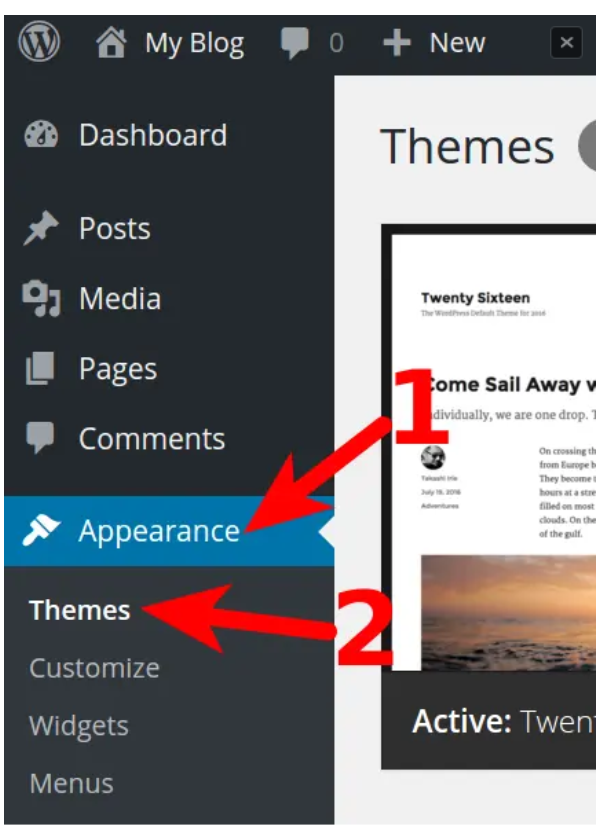
Step 3. Click the Add New Theme button.
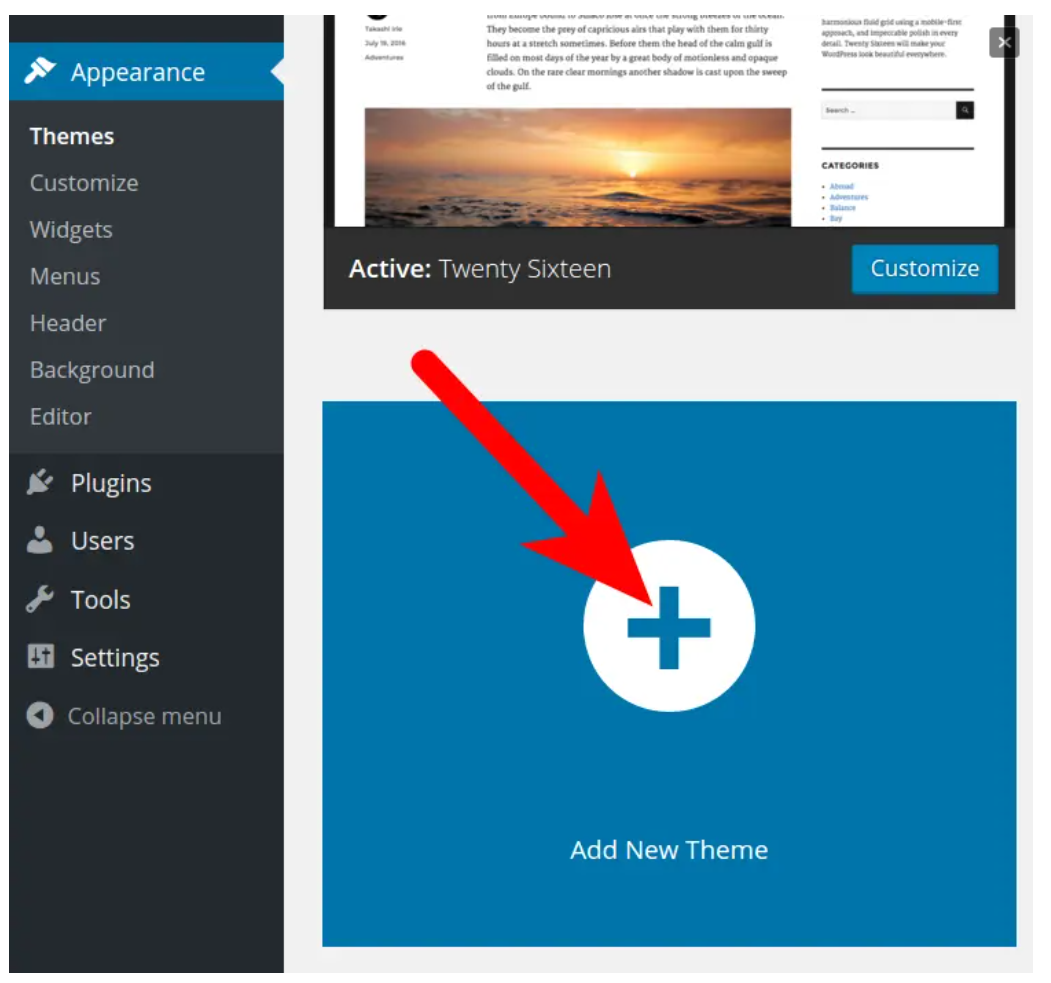
Step 4. You will then see the “Featured” Themes displayed. Hover over a theme and click Preview to see how it looks.:
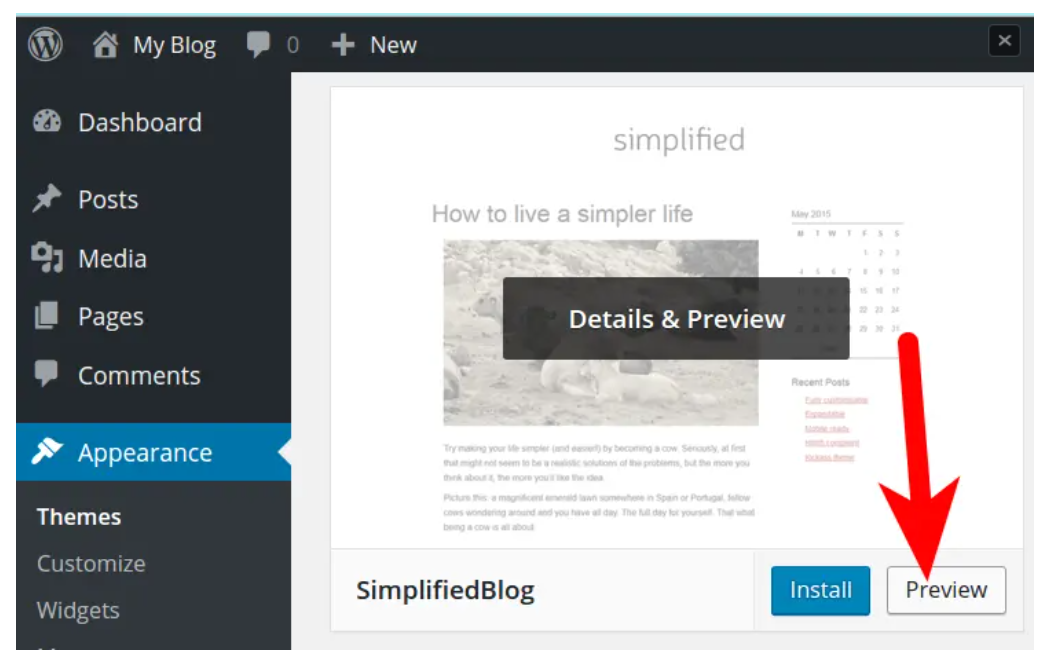
Use the search bar to find themes by keyword, feature, or name:
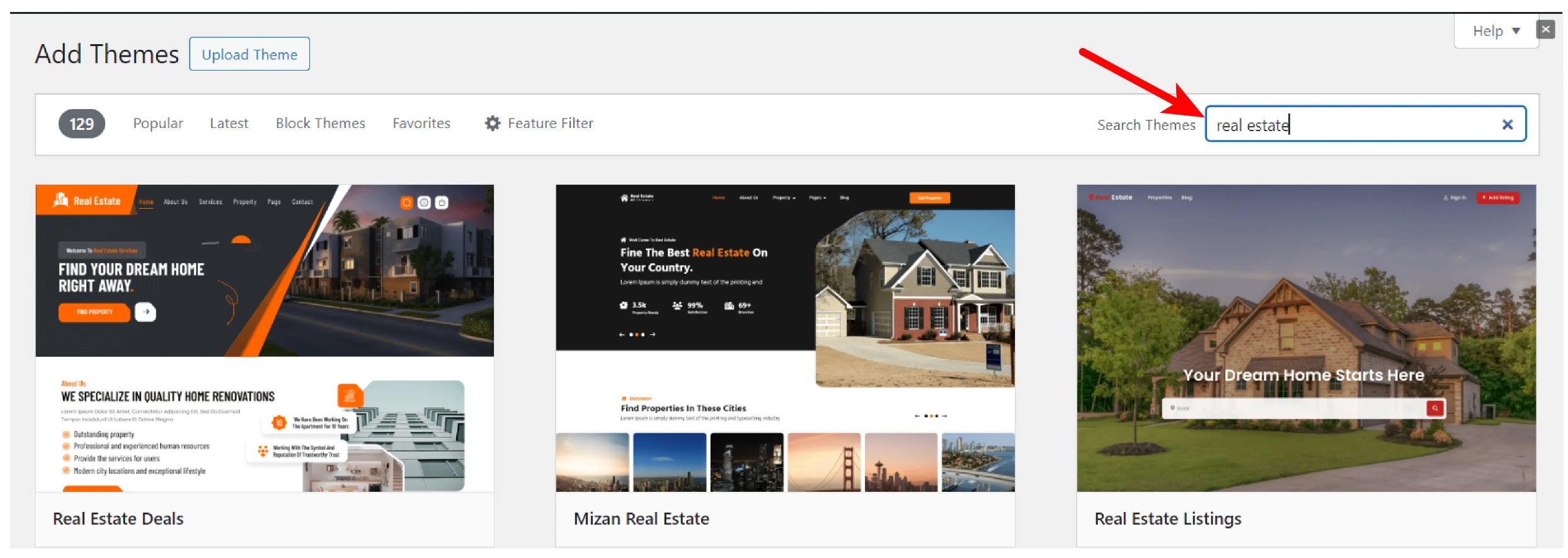
Use the tabs at the top to browse Popular, Latest, or Favorite themes:
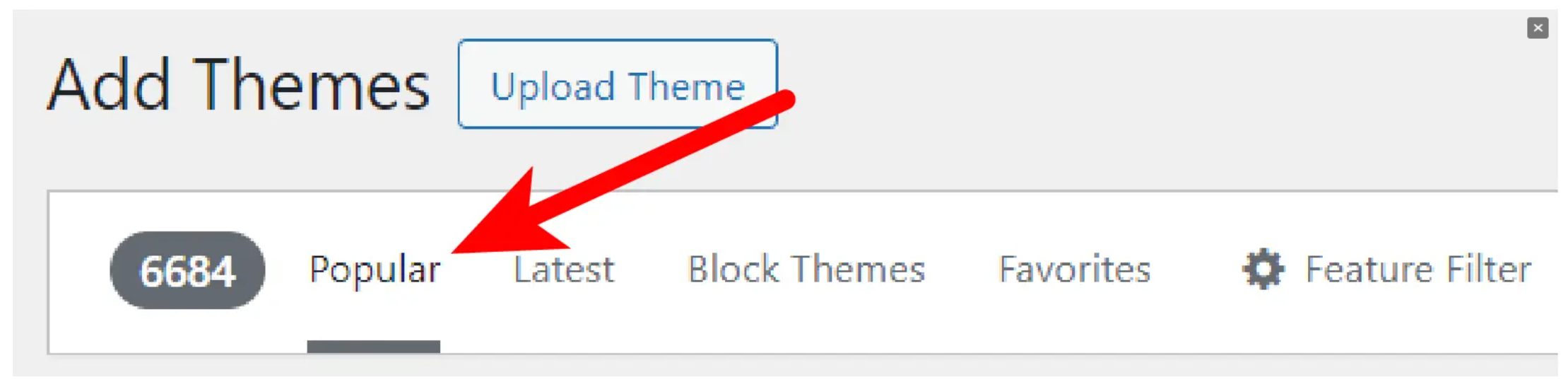
Step 5. When you find the Theme you want to use; roll your mouse over it, and click the Install button.
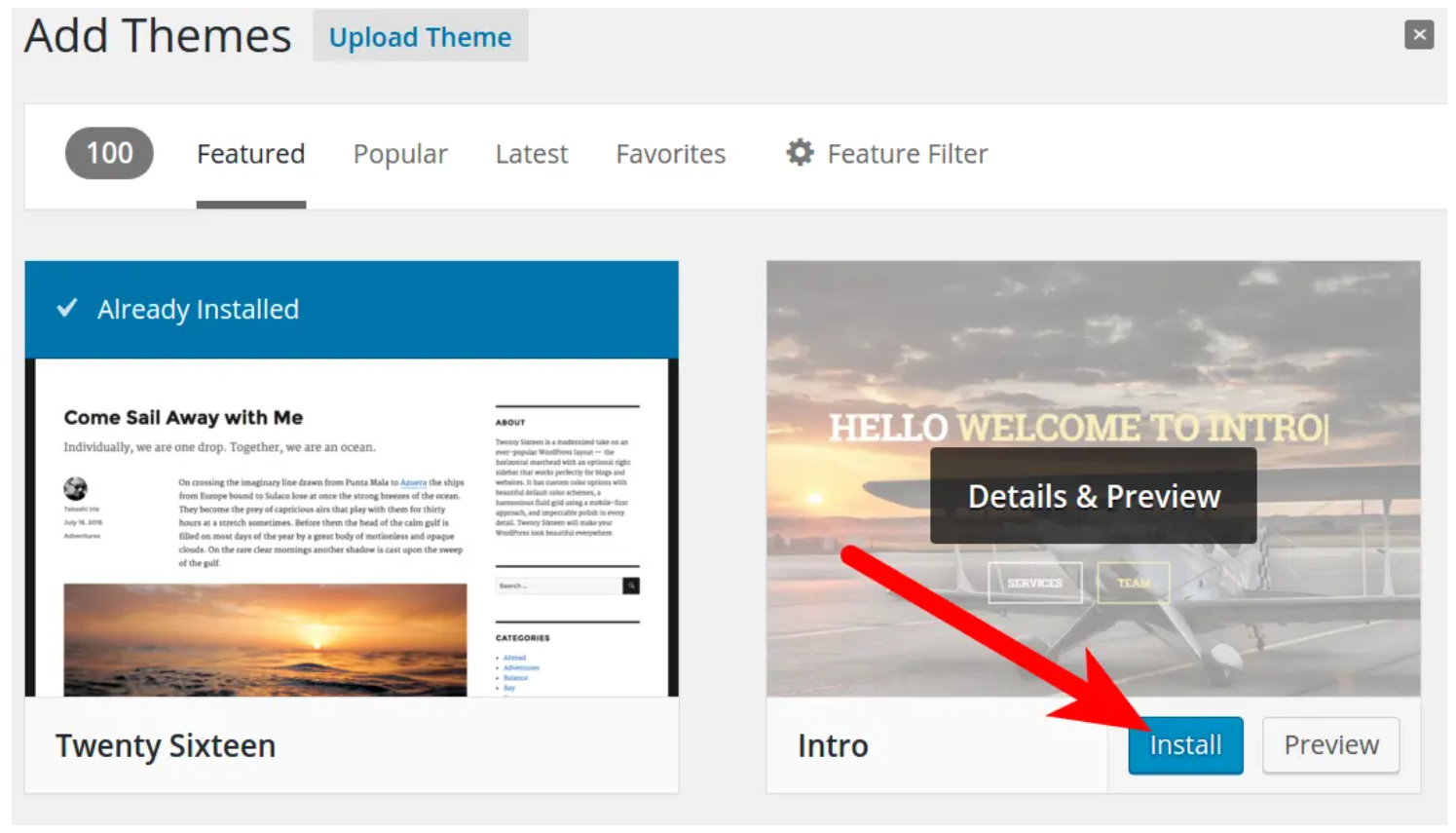
Step 6. Once you see the “Successfully installed” message, click the Activate button to use the Theme.
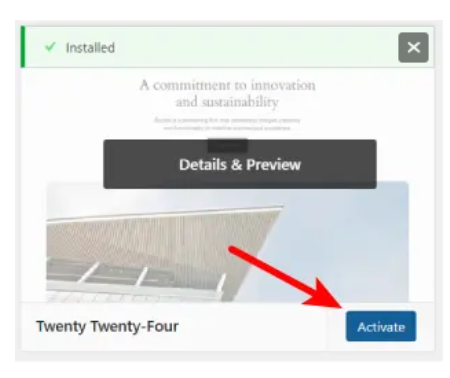
Note: Activating a new theme will replace your current theme’s design, but your content will remain unchanged.
Install a WordPress Theme You Downloaded
When you purchase a theme, it is often provided to you as a downloaded .zip (compressed) file. In this case, you will have to upload the theme before it can be installed. Here are the steps to manually install a WordPress theme.
Step 1. Login to your WordPress Dashboard.
Step 2. Click Appearance then Themes in the navigation menu.
Step 3. Click the Add New button.
Step 4. Click the Upload Theme button.
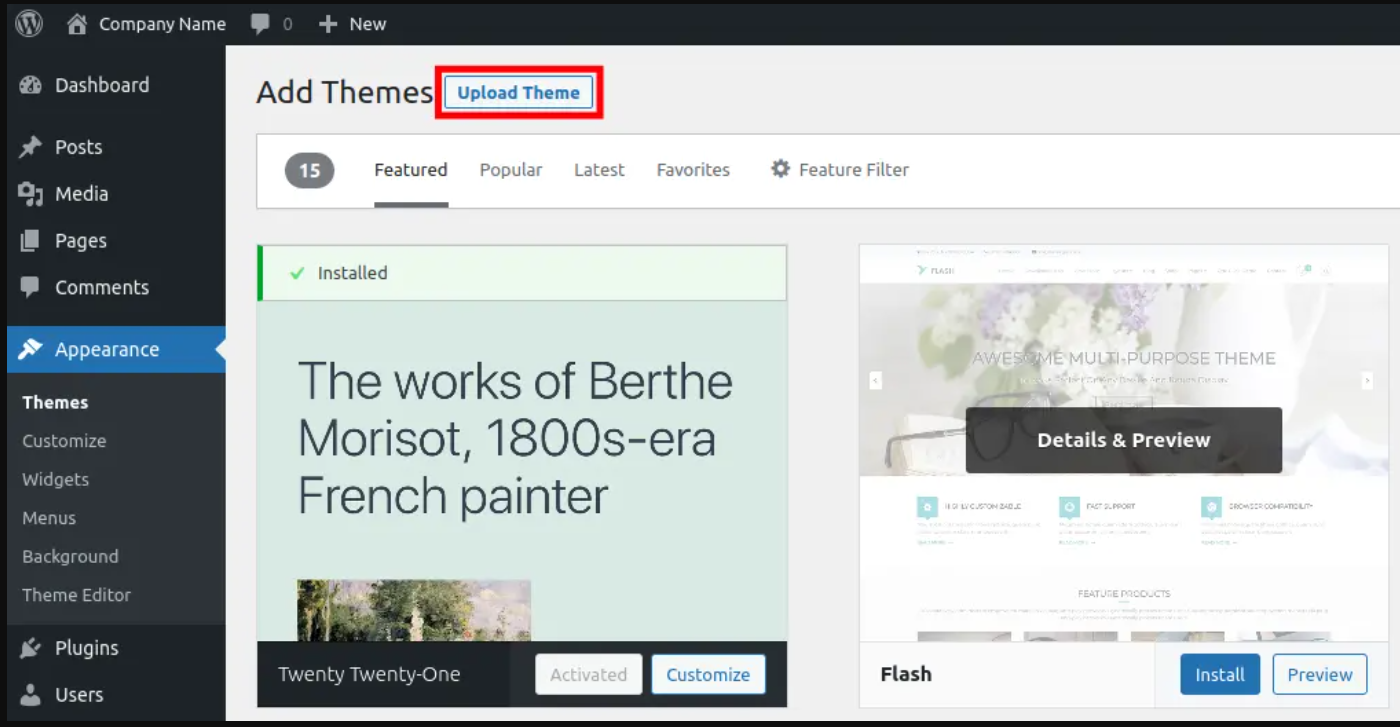
Step 5. Click the Choose File button, then select and open your downloaded theme file. It should be in a “.zip” format.
Step 6. Click the Install Now button.
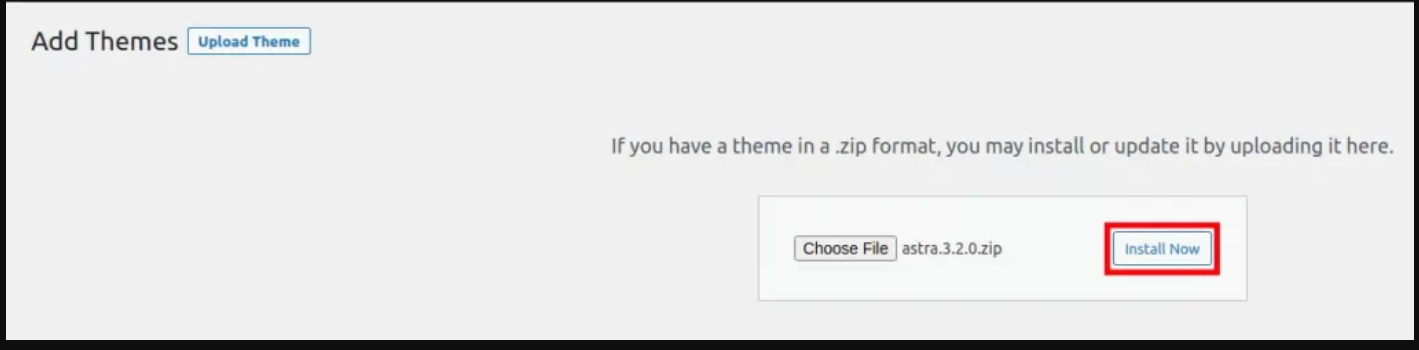
Tip: If your theme upload fails, ensure the .zip file isn’t already extracted and that it meets WordPress theme requirements.
Note: Activating a new theme will replace your current theme’s design, but your content will remain unchanged.
Step 7. After installation, click Activate to apply the new theme to your site.
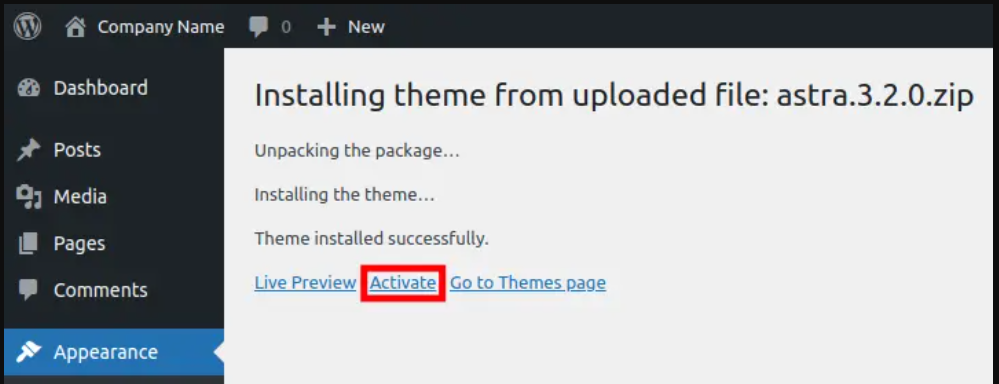
Success!
Congratulations, now you know how to install a WordPress Theme using search or using a downloaded file!





