Backing up your website is an essential step to prevent data loss caused by accidental deletions, server issues, or security incidents. In cPanel, there are multiple ways to create backups — for example, using the Backup Wizard, the full/partial backup tools under the Backup section, or creating manual backups via File Manager and phpMyAdmin.
This guide focuses on using the Backup Wizard, a beginner-friendly tool that simplifies the process of creating full or partial backups of your website files, databases, and email settings.
1. Log into cPanel
-
Open your browser and go to your cPanel login URL (e.g., https://yourdomain.com/cpanel).
-
Enter your username and password.
-
Click Log in.
2. Access the Backup Wizard
-
In the cPanel dashboard, scroll to the Files section.
-
Click Backup Wizard.
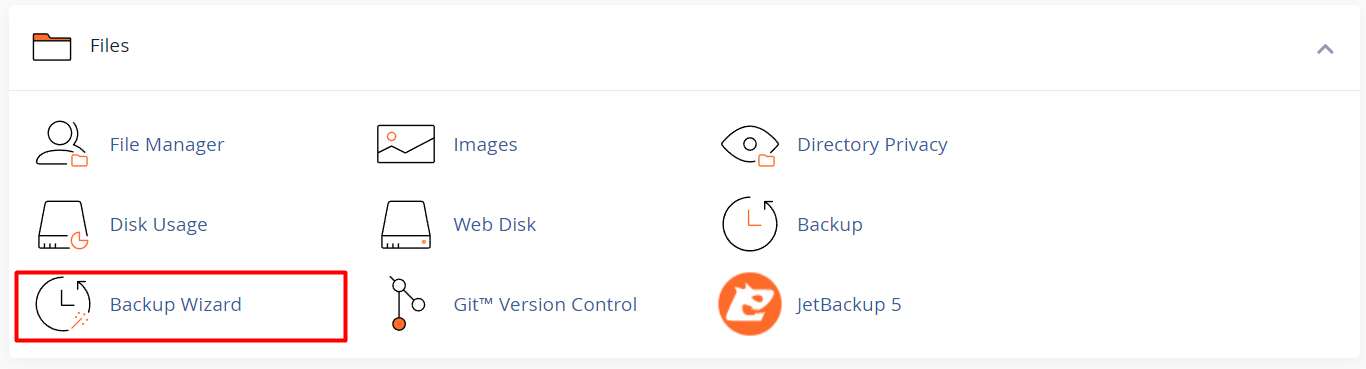
3. Choose Backup Type
-
You’ll see two options: Backup and Restore.
Click Backup.
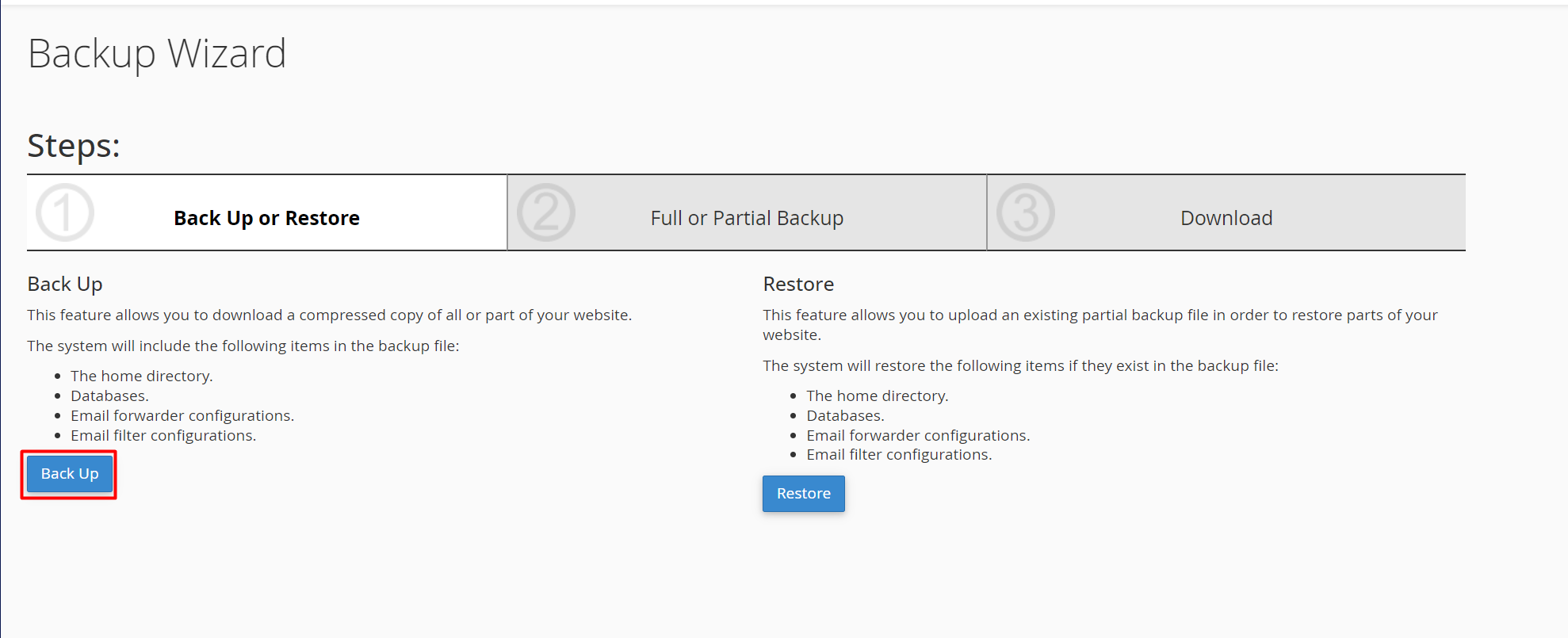
- Choose one of the following:
-
Full Backup: Includes all files, databases, email accounts, and settings. This is stored on the server in your home directory unless you download it manually.
-
Partial Backup: Allows you to download specific parts of your site, such as the Home Directory, MySQL Databases, or Email Forwarders.
-
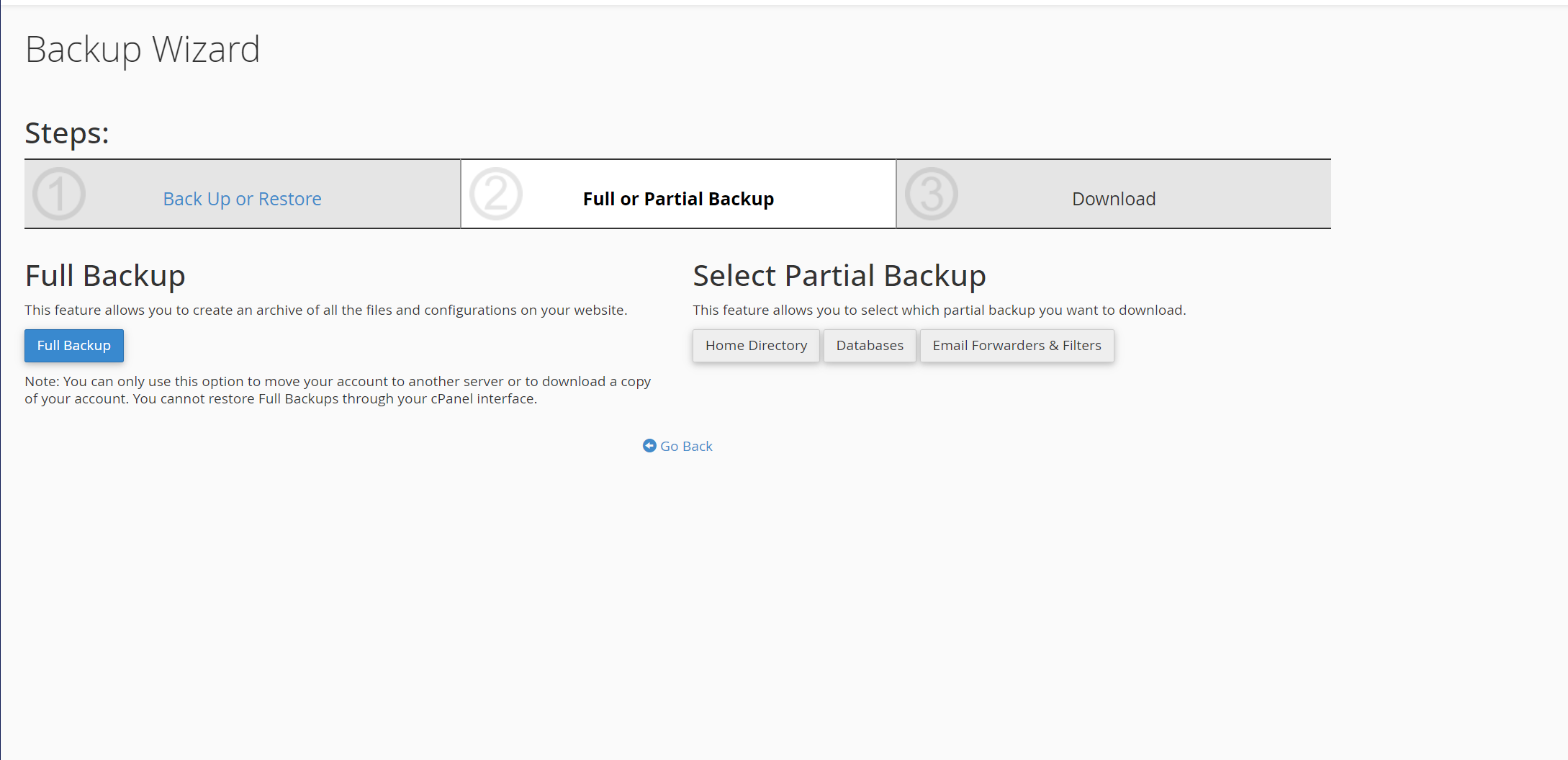
4. Create a Full Backup
-
If you selected Full Backup, click Generate Backup.
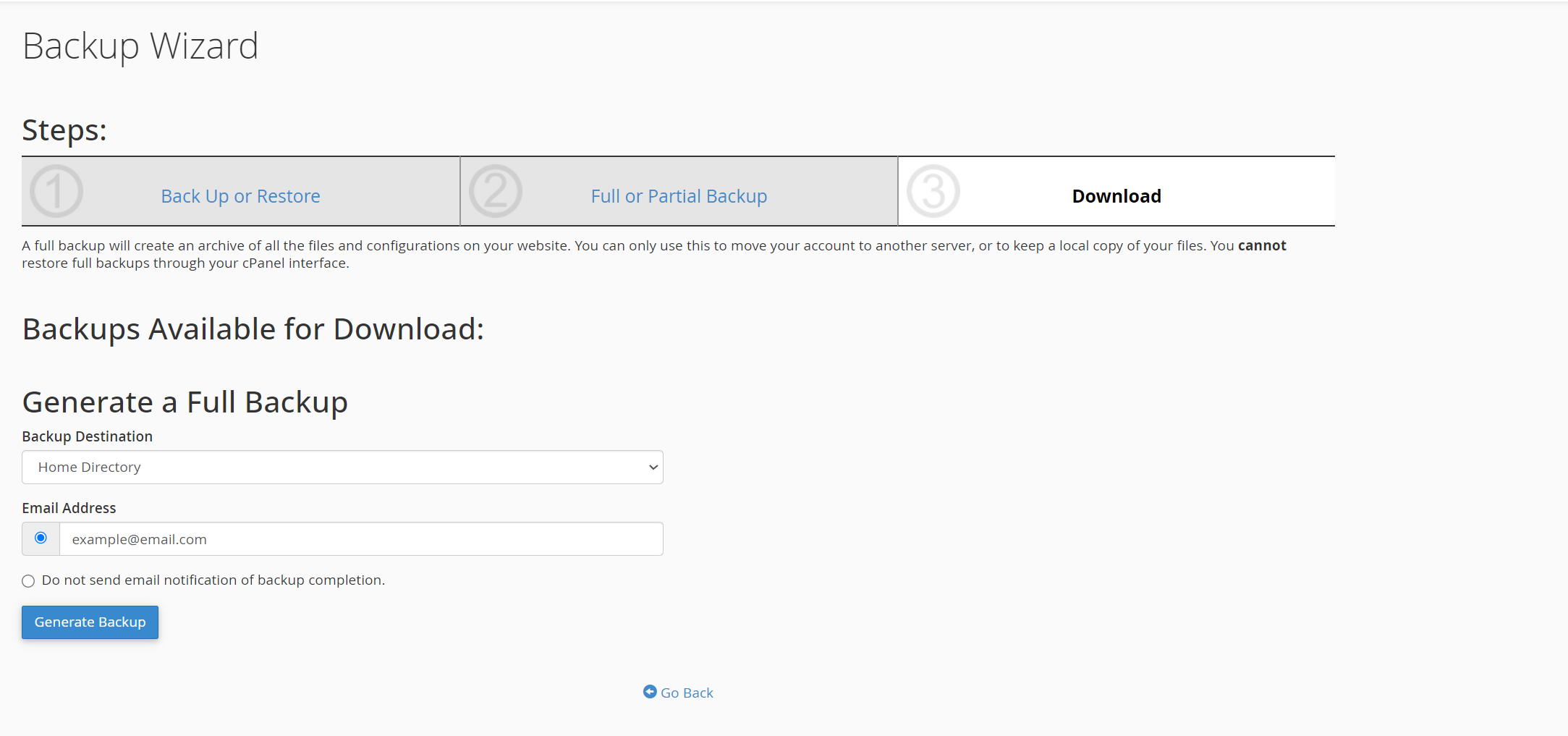
-
Backup Destination: Choose where to store the backup. For most users, Home Directory is suitable.
-
(Optional) Enter your email address to receive a notification once the backup is complete.
-
Click Generate Backup to start the process. The system will create a compressed backup file in the specified location.
5. Download Your Backup
-
When the backup is complete, return to the Backup Wizard and locate the backup file under Backups Available for Download.
-
Click the file name to download it to your local computer for safekeeping.
6. Verify Your Backup
-
Open the downloaded file (it may be a .tar.gz archive) to confirm that it contains the expected content.
-
Store a copy in a secure location such as cloud storage, an external drive, or another off-site backup solution.





