In the world of web hosting, domain redirection is a key feature. Whether you're rebranding, switching to a new domain, or merging multiple websites, redirects help ensure visitors (and search engines) are guided to the right destination—without broken links or confusion.
cPanel makes it easy to create both temporary and permanent redirects for your domains. This guide will walk you through the full process.
Why Use a Domain Redirect?
Common reasons to set up a domain redirect include:
-
Domain change: You’ve moved to a new domain and want to send visitors from the old domain to the new one.
-
Rebranding: You’ve renamed your business or website.
-
Consolidation: You want to point multiple domains to a single site.
-
URL structure changes: You’ve reorganized your site and need to direct users to new URLs.
-
Redirecting www / non-www: You want to standardize your site access (e.g., always use www).
-
Redirecting HTTP to HTTPS: You want to enforce secure access using an SSL certificate.
How to Redirect a Domain in cPanel
Step 1: Log into cPanel
-
Open your browser and go to your cPanel login page, typically https://yourdomain.com/cpanel.
-
Enter your username and password.
-
Click Log In.
Step 2: Open the Redirects Tool
-
In the cPanel dashboard, scroll to the Domains section.
-
Click on Redirects.
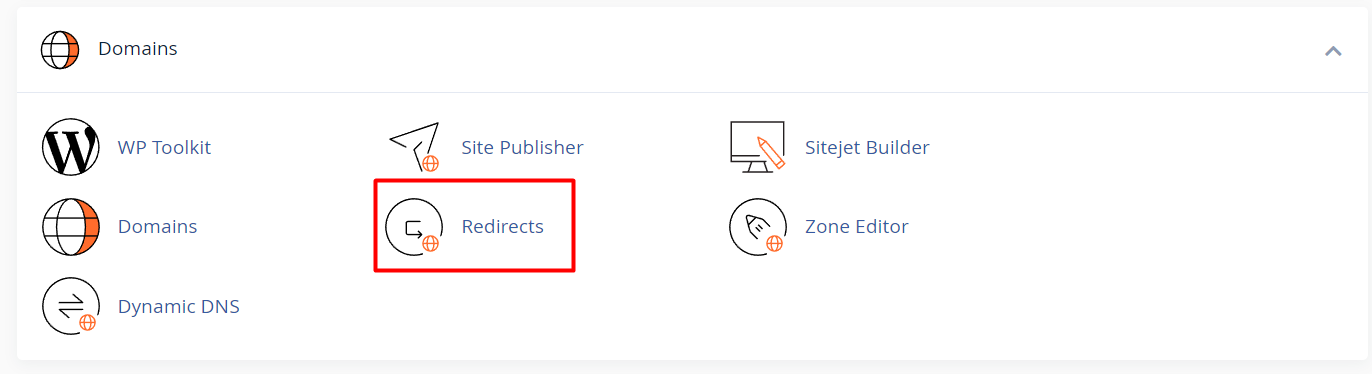
Step 3: Choose the Type of Redirect
-
Permanent (301): Use this if the change is permanent. This is best for SEO.
-
Temporary (302): Use this if the redirection is only temporary. Search engines will treat the original URL as unchanged.
Tip: If you’re not sure, 301 (Permanent) is usually the safer choice.
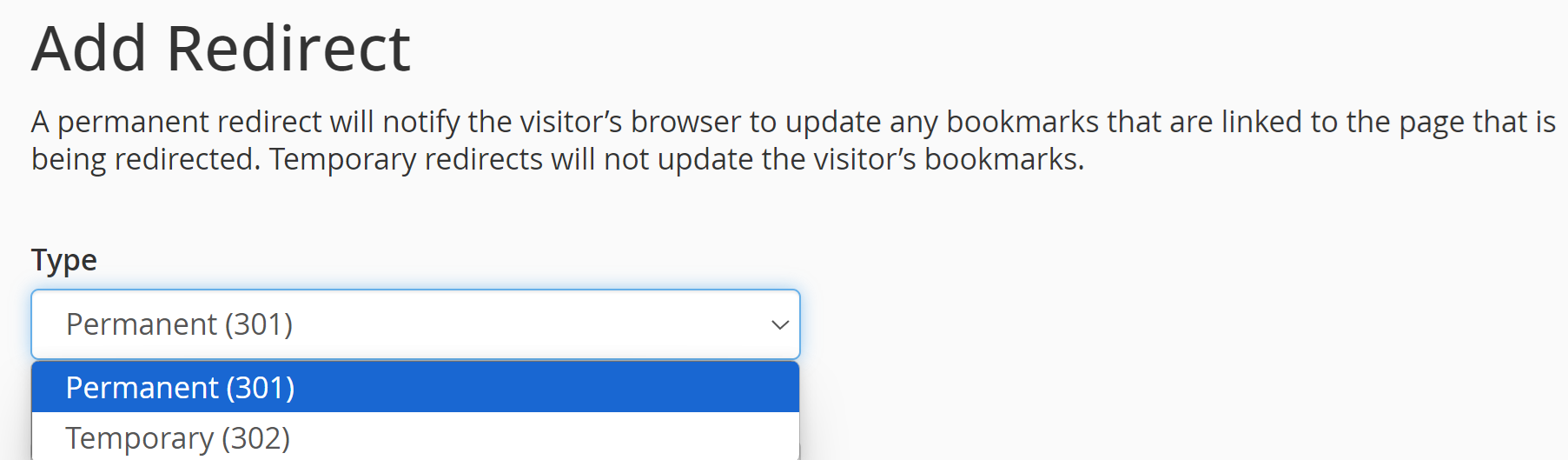
Step 4: Choose the Domain
-
In the http://(www.)? dropdown, select the domain you want to redirect.
-
(Optional) Add a path if you only want to redirect a specific subpage (e.g.,
/oldpage).
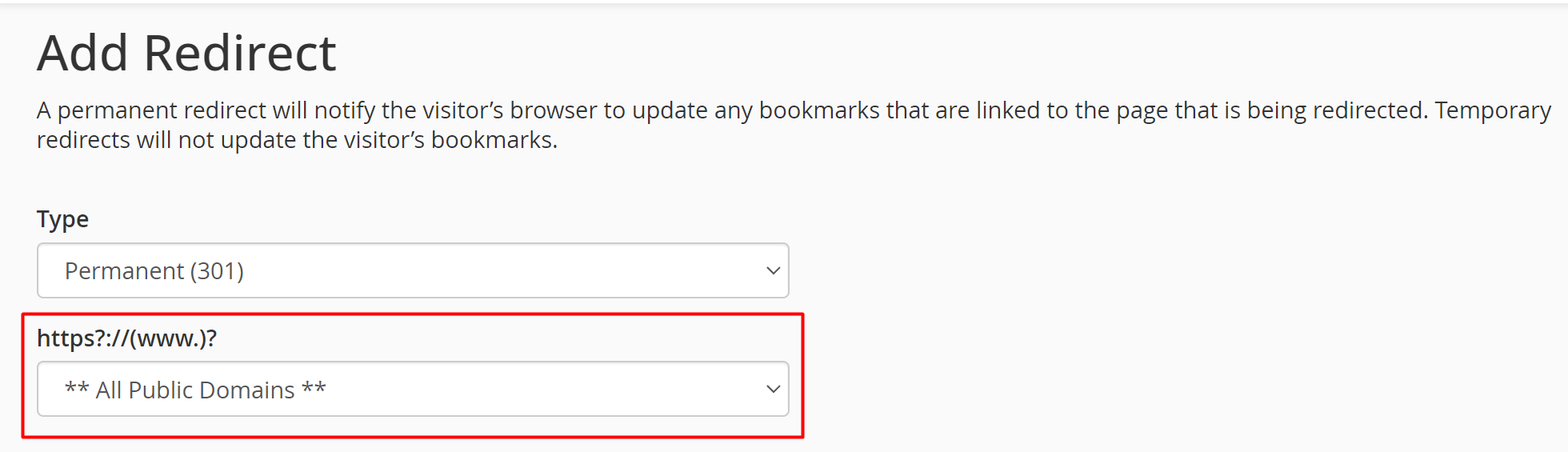
Step 5: Enter the Destination URL
-
In the Redirects to field, enter the full destination URL (e.g., https://newdomain.com or https://newdomain.com/newpage).
-
Be sure to include http:// or https:// as appropriate.
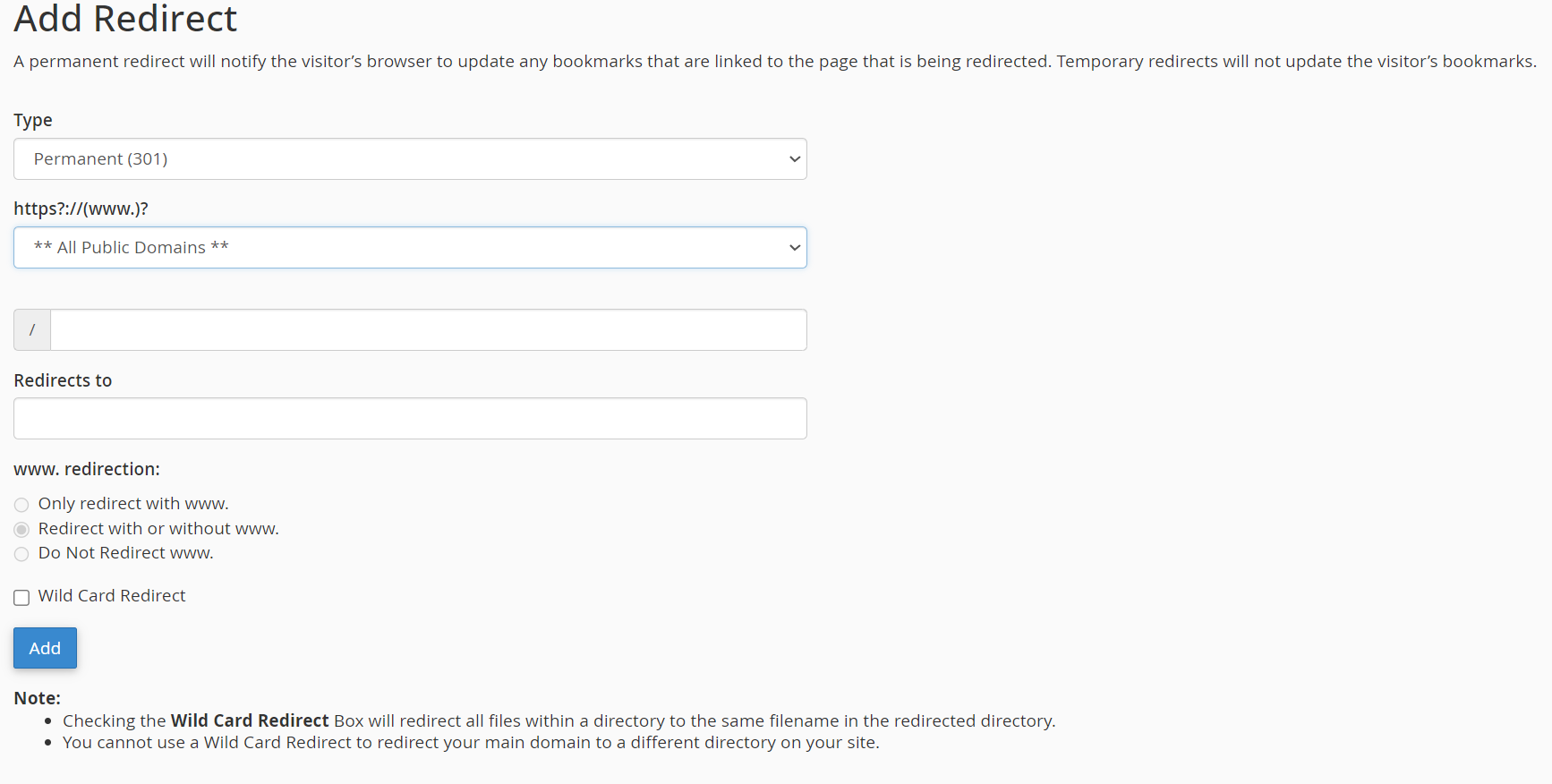
Step 6: Set “www” Redirection Behavior
Choose one of the following:
-
Only redirect with www: Only redirects visitors using www.yourdomain.com.
-
Redirect with or without www: Applies to both www and non-www.
-
Do not redirect www: Applies only to the version without www.
Step 7: Enable Wild Card Redirect (Optional)
-
Check this box if you want to redirect all files and folders under the old domain to corresponding locations on the new domain.
-
For example: oldsite.com/page1 → newsite.com/page1.
Tip: Without Wild Card Redirect, only the base domain redirects.
Step 8: Add the Redirect
-
Click the Add button.
-
A success message will confirm that the redirect has been created.
Step 9. Test the Redirection
Always test your new redirect to ensure it works properly:
-
Open a new browser tab.
-
Type the old domain or page you redirected.
-
Verify that you’re automatically redirected to the new address.
Advanced Tips & Considerations
Redirect HTTP to HTTPS
If your site uses an SSL certificate, ensure all traffic is redirected to https://. You can do this either with the cPanel Force HTTPS Redirect option (in the Domains section), or by setting the destination URL with https://.
SEO Considerations
Always use a 301 redirect for permanent moves to preserve search engine rankings and link equity.
Avoid Redirect Loops
A redirect loop happens when a URL redirects to itself, causing infinite redirects. Double-check that you aren’t accidentally pointing the old domain back to itself or creating circular rules.
If you're unsure about redirect settings or something isn’t working, reach out to Lanetti support. We’re here to make sure your website transition or traffic routing goes smoothly.





