cPanel-salasanan pitäminen ajan tasalla ja turvallisena on tärkeää hosting-tilisi suojaamiseksi. Voit vaihtaa cPanel-salasanan kahdella tavalla:
-
Tilinhallintapaneelista (Lanetti)
-
Suoraan cPanelin käyttöliittymästä
Tässä oppaassa käydään läpi molemmat menetelmät ja annetaan lisävinkkejä tilisi suojaamiseksi.
Vaihtoehto 1: Vaihda salasana Lanetin kautta
Jos sinulla on pääsy Lanetin tilinhallintapaneeliin, voit helposti vaihtaa cPanel-salasanasi sitä kautta.
1. Kirjaudu sisään Lanettiin
- Siirry Lanetin kirjautumissivulle ja syötä käyttäjätunnuksesi sekä salasanasi.
2. Siirry kohtaan Change Passwords
Kirjautumisen jälkeen etsi ja klikkaa Change Passwords -kohtaa hallintapaneelista tai valikosta.
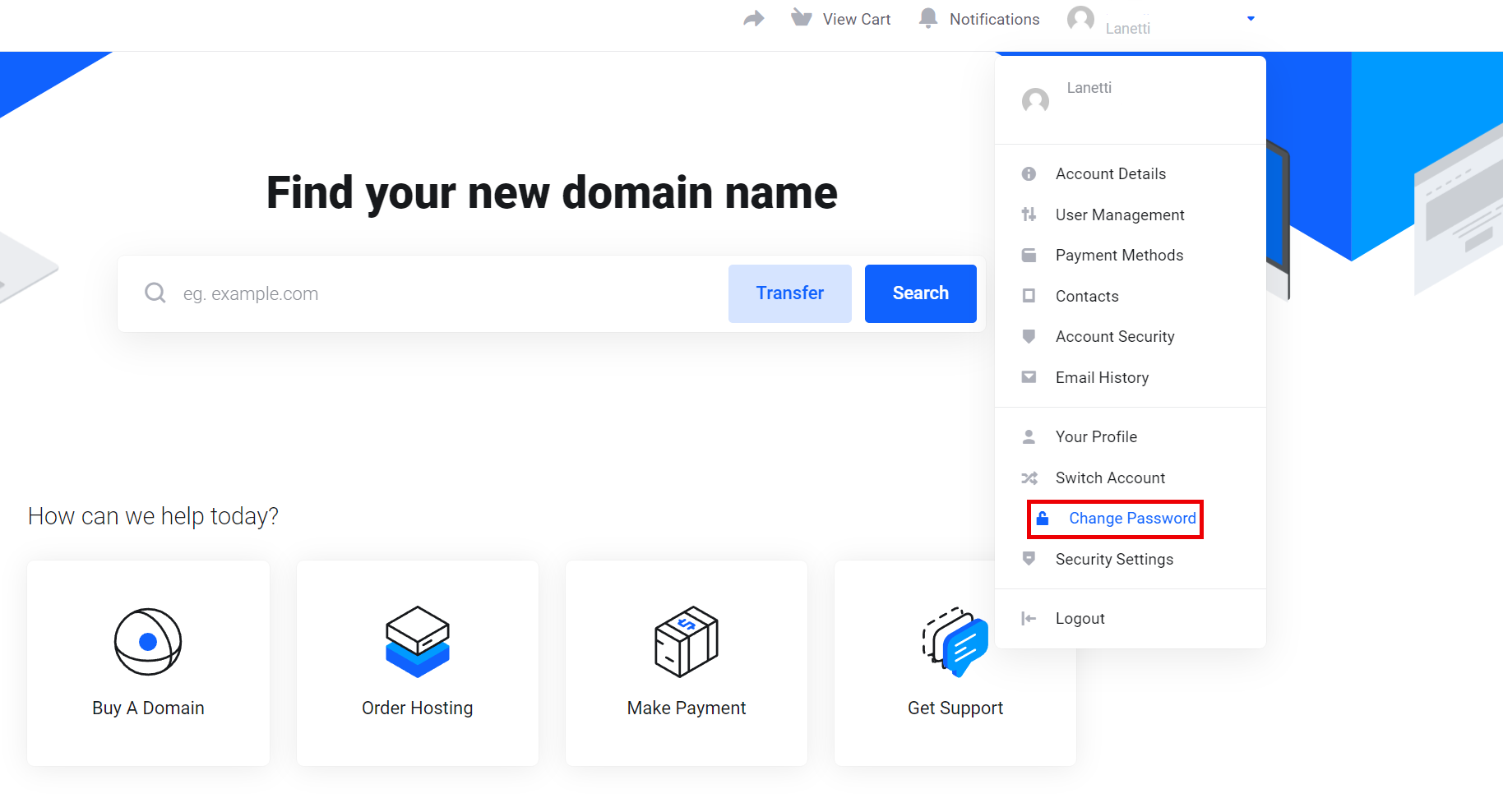
3. Täytä lomake
Salasanan vaihtosivulla:
-
Syötä nykyinen salasanasi
-
Syötä uusi salasana
-
Vahvista uusi salasana kirjoittamalla se uudelleen
-
Klikkaa Save Changes
Näytölle ilmestyy vahvistusviesti, joka kertoo, että salasana on vaihdettu onnistuneesti.
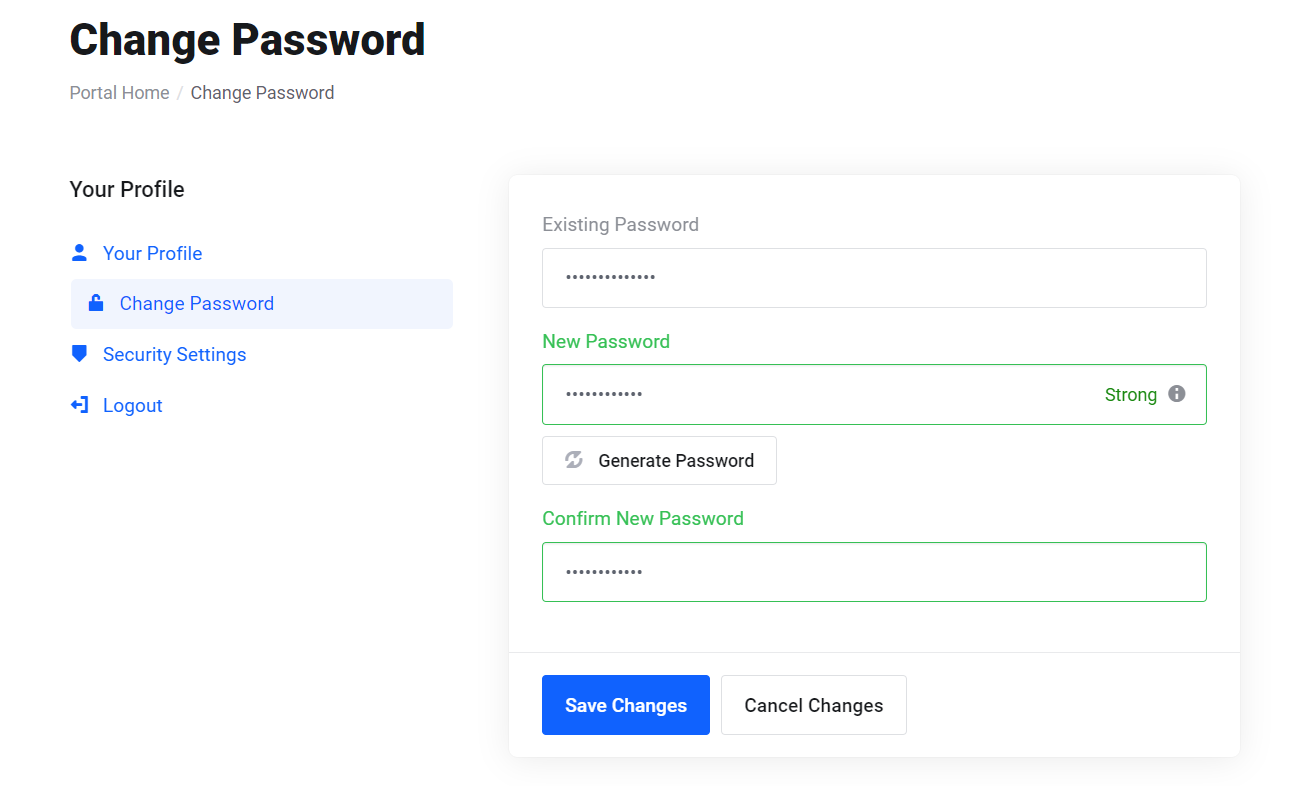
Vaihtoehto 2: Vaihda salasana suoraan cPanelissa
1. Kirjaudu sisään cPaneliin
- Siirry cPanelin kirjautumissivulle (esim. https://minundomain.fi/cpanel), syötä käyttäjätunnuksesi ja nykyinen salasanasi ja napsauta Log in.
2. Avaa työkalu Password & Security
- cPanelin hallintapaneelissa, etsi Preferences-osio ja napsauta Password & Security.
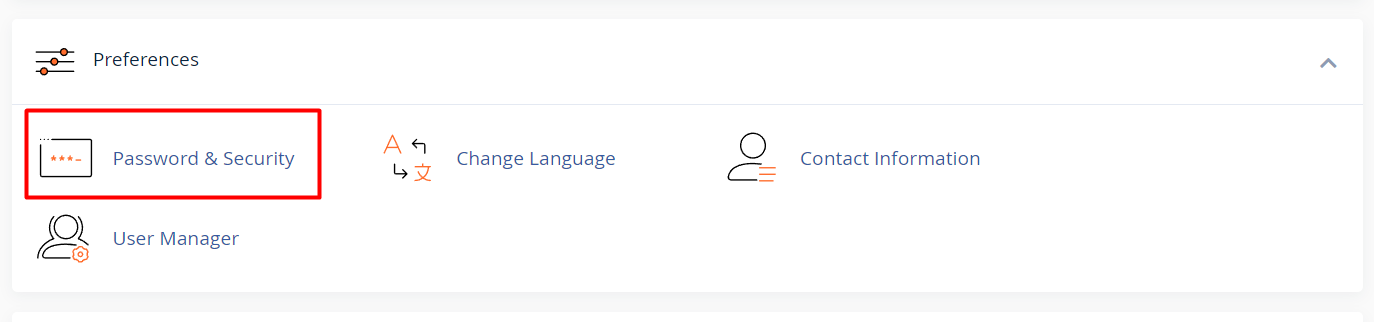
3. Aseta uusi salasana
Lomakkeella:
-
Syötä nykyinen salasanasi
-
Syötä uusi salasana
-
Vahvista uusi salasana
-
Klikkaa Change your password now!
Vinkki: Käytä vahvaa salasanaa, jossa on isoja ja pieniä kirjaimia, numeroita ja erikoismerkkejä.
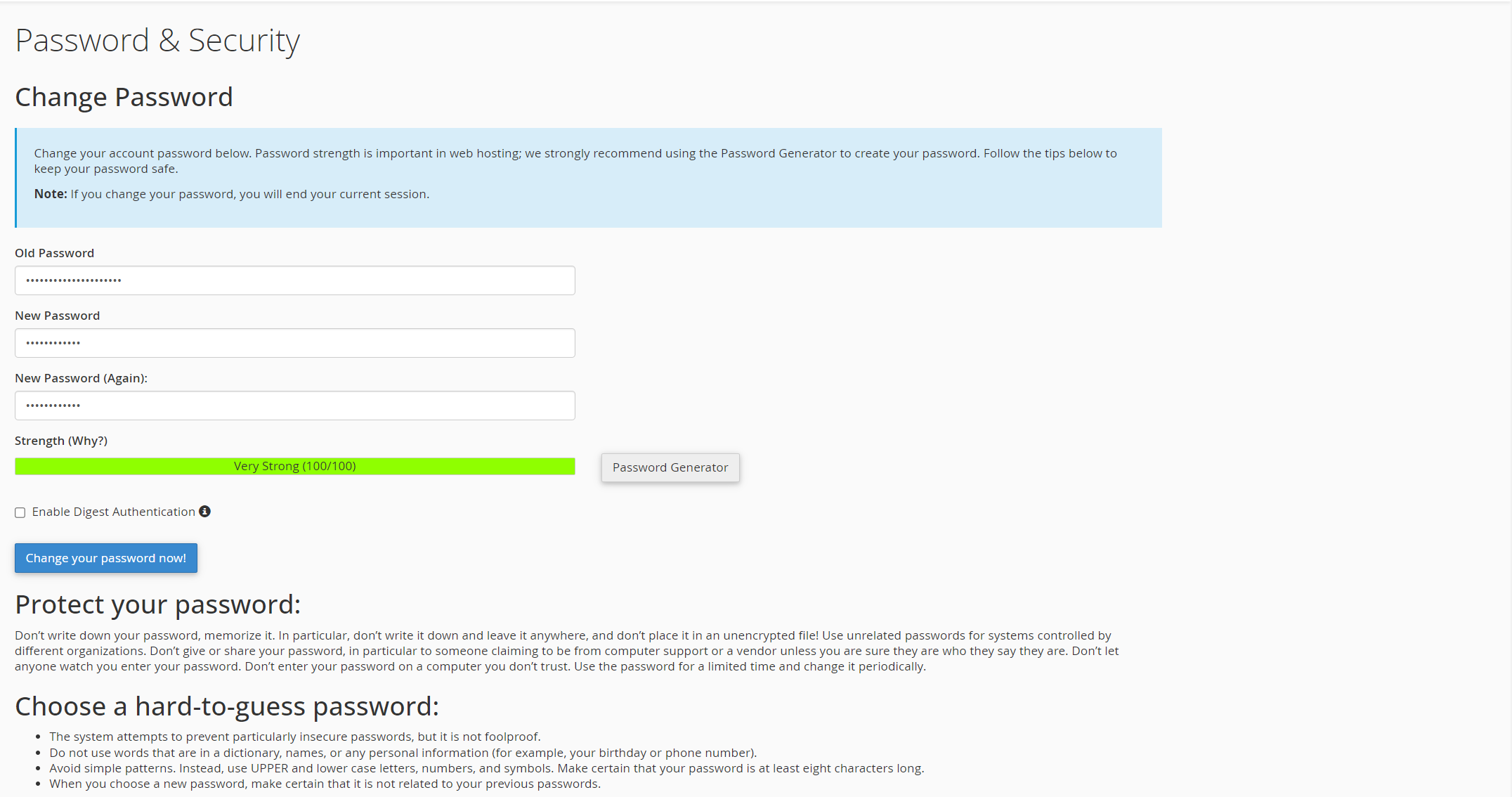
Entä jos et pääse kirjautumaan Lanettiin tai cPaneliin?
Jos unohdat salasanasi etkä enää pääse kirjautumaan kumpaankaan järjestelmään, et voi palauttaa salasanaa itsepalveluna.
Tällöin sinun tulee:
-
Ottaa yhteyttä Lanetti asiakastukeen
-
Todistaa tilin omistajuus
-
Pyytää manuaalista salasanan palautusta
Kun henkilöllisyytesi on vahvistettu, asiakastuki auttaa sinua palauttamaan pääsyn tiliisi ja asettamaan uuden salasanan.





