Email forwarders allow you to redirect messages from one email address to another. This can help consolidate communication, reduce inbox clutter, and simplify email management—especially for businesses with multiple accounts.
In this guide, you'll learn how to:
-
Set up individual email forwarders in cPanel
-
Forward messages from a single mailbox using Webmail
-
Forward all mail from one domain to another using domain-level forwarding
What Are Email Forwarders?
Email forwarders redirect incoming mail from one address to another automatically. For example, you could forward messages from sales@example.com, info@example.com, and support@example.com to a single address like team@example.com.
There are two main types of forwarders in cPanel:
-
Email Account Forwarders – Redirect messages from a specific mailbox to another.
-
Domain Forwarders – Forward all mail sent to one domain to another domain. Use with caution, as this affects all email accounts on the source domain.
Note: Catch-all (wildcard) email forwarders are typically not allowed on shared hosting plans. They are only available on VPS or dedicated servers.
How to Create an Email Forwarder in cPanel
Step 1: Log in to cPanel
- Go to: https://yourdomain.com/cpanel
- Enter your credentials.
Step 2: Go to the Forwarders section
- Scroll to the Email section and click Forwarders.
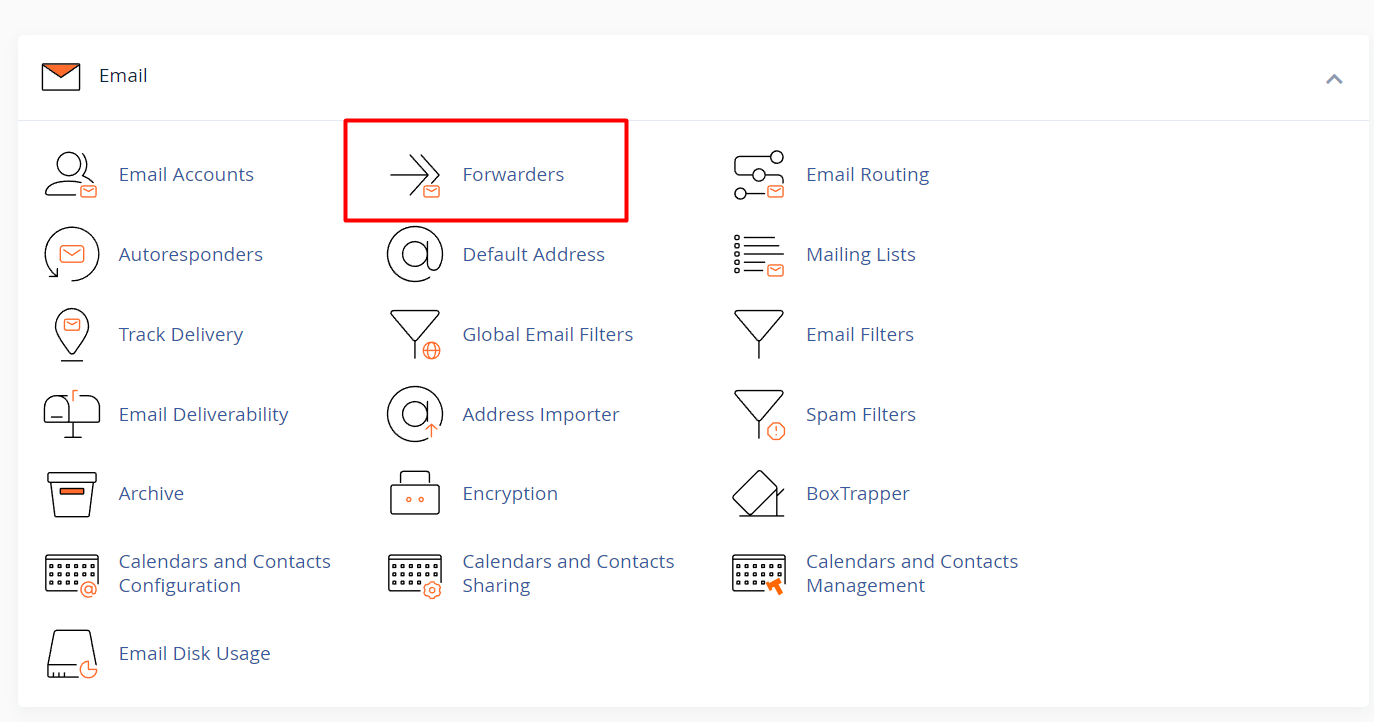
Step 3: Click Add Forwarder
- On the Forwarders page, click the Add Forwarder button.
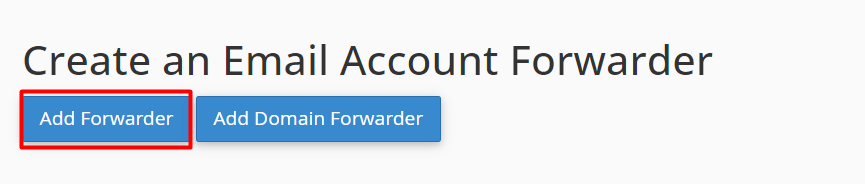
Step 4: Fill in the forwarding details
-
In Address to Forward, enter the local part of the email address (before the @ symbol).
-
Select the domain from the dropdown menu.
-
In the Destination section, enter the full destination email address where emails should be forwarded.
-
Click Add Forwarder.
Note: You can forward to multiple addresses by separating them with commas: user1@example.com, user2@anotherdomain.com
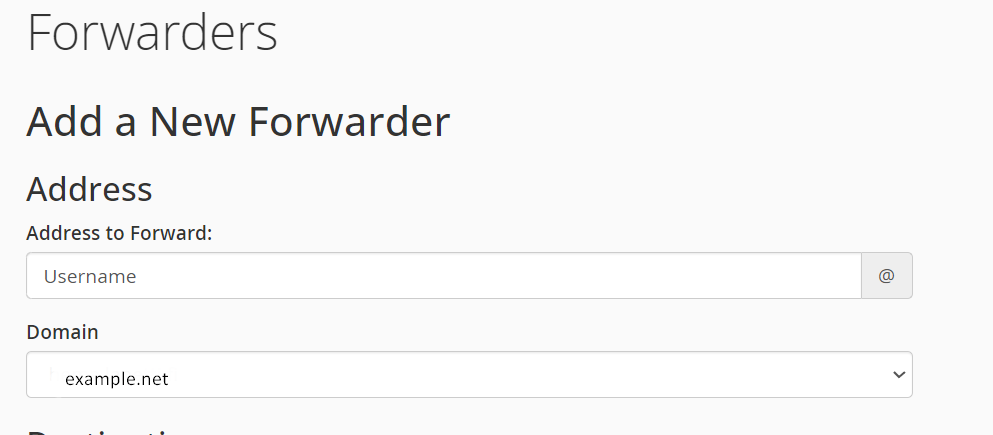
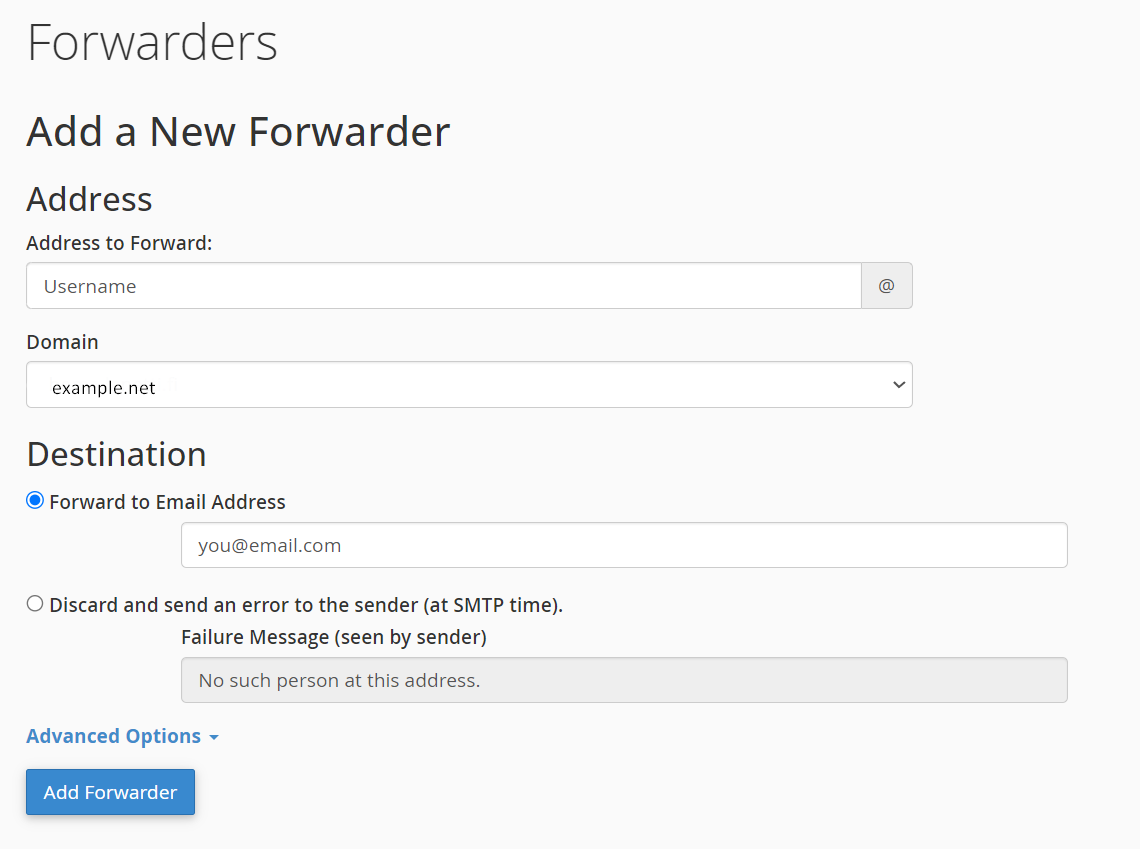
Step 5: Confirmation
After saving, you’ll see a message like:
"All email sent to info@example.com will now be copied to team@example.com."
You can now return to the Email Account Forwarders page to view or manage the forwarder.
How to Create an Email Forwarder in Webmail
Step 1: Log into Webmail
- Go to: https://yourdomain.com/webmail.
- Log in using your full email address and password.
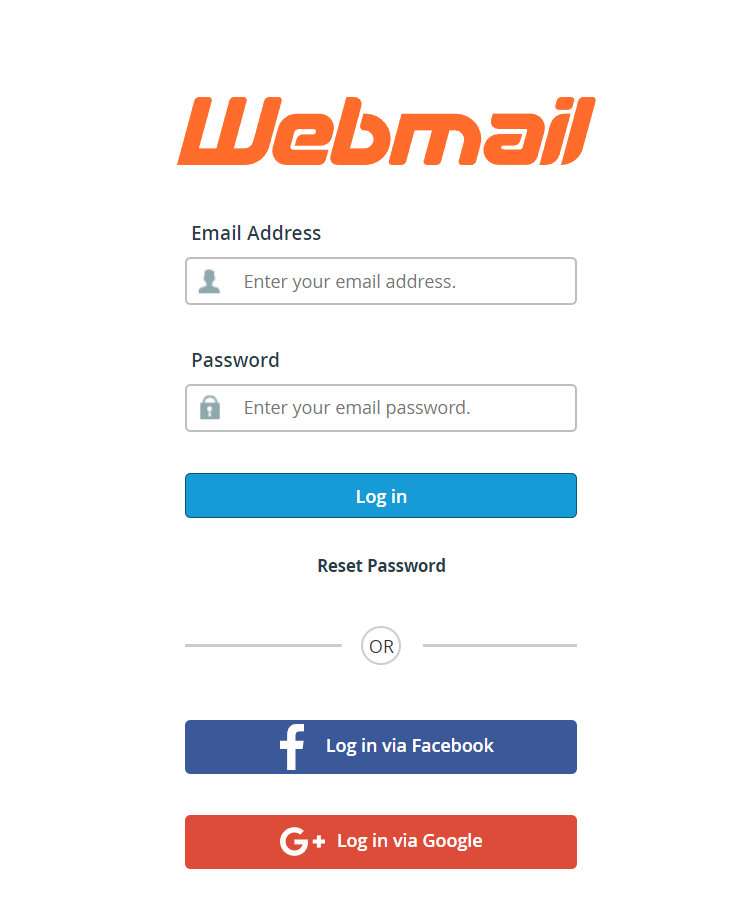
Step 2: Access Forwarders
- Once inside, click Forwarders from the main Webmail dashboard.
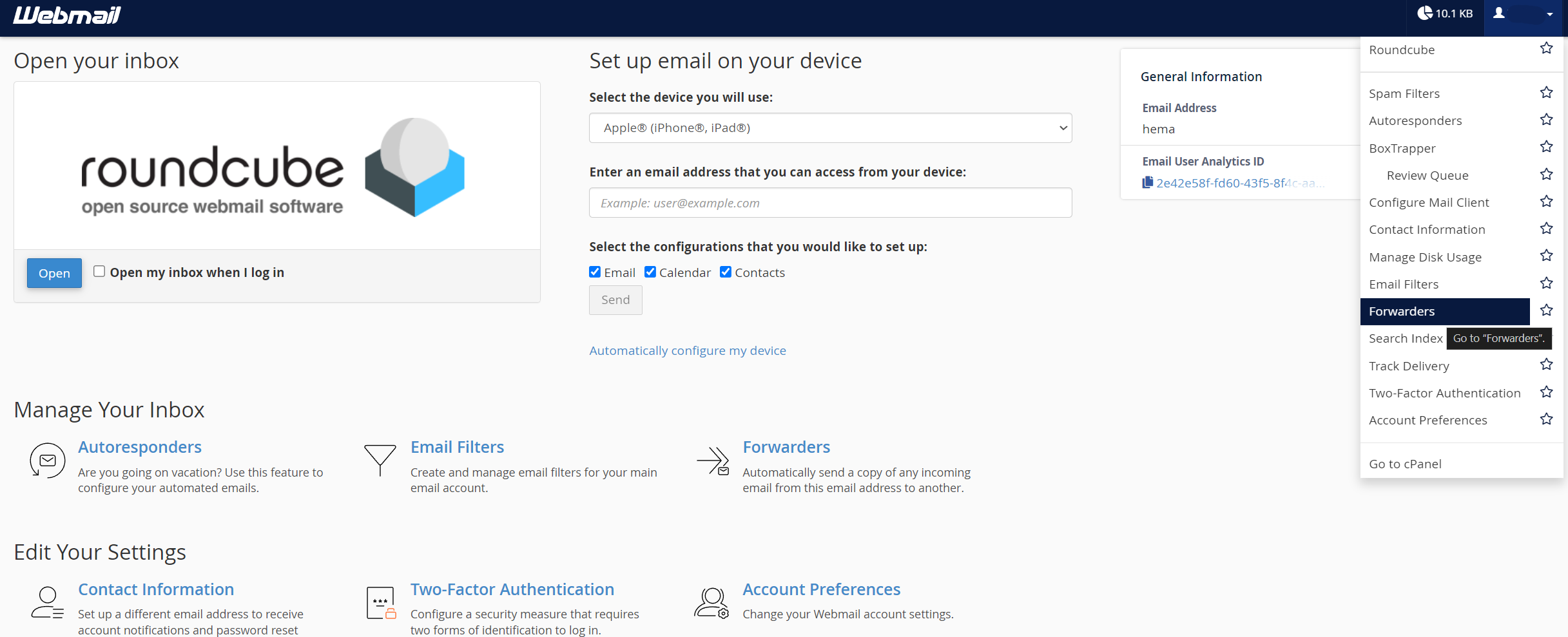
Step 3: Add a New Forwarder
- Click Add Forwarder.
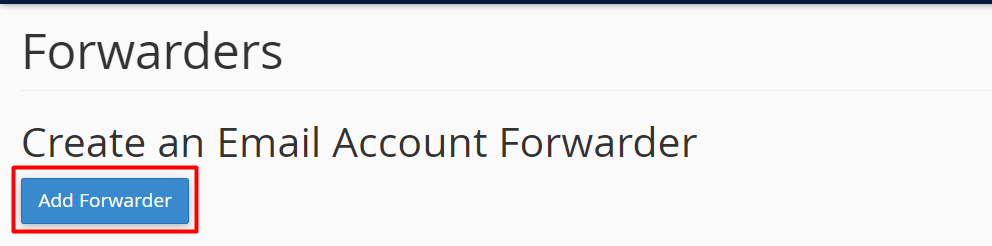
Step 4: Enter the destination email
- Type the email address you want to forward messages to.
- Click Add Forwarder.
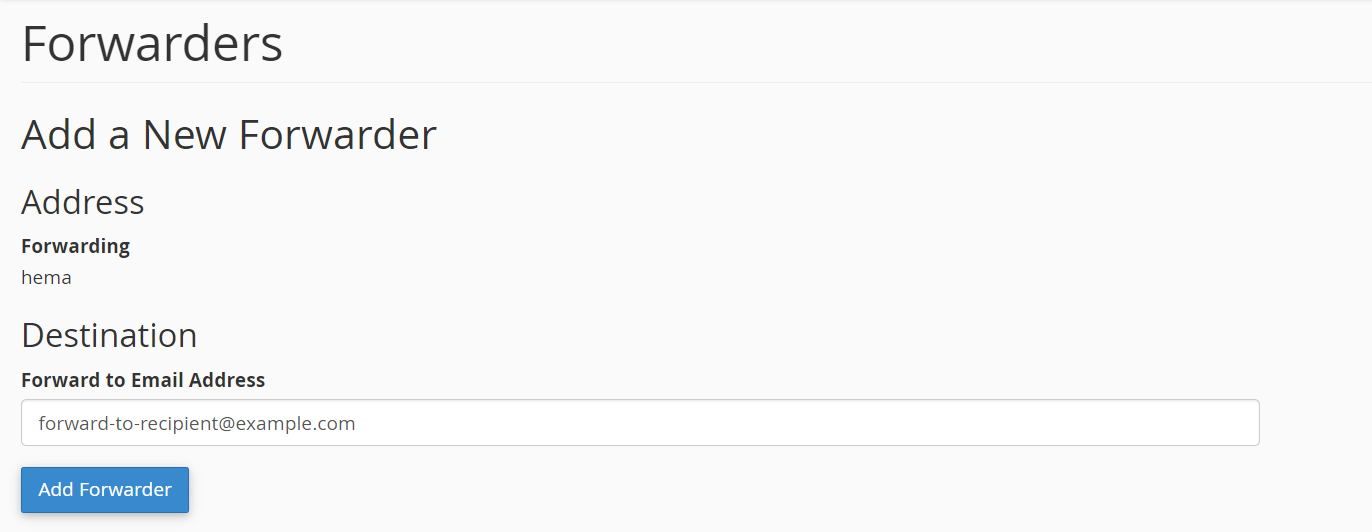
Step 5: Confirm Forwarding
- Return to the Forwarders section to confirm that the new forwarder is active.
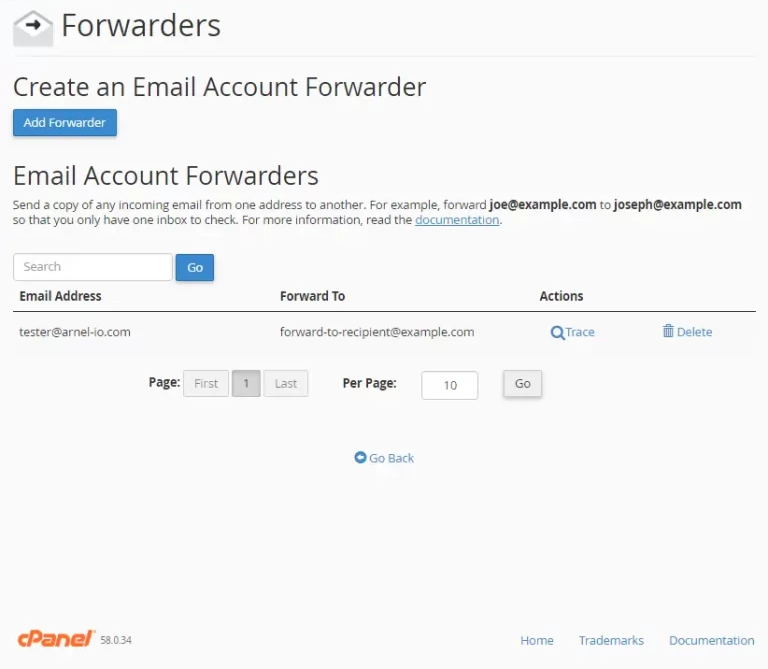
How to Forward All Email for a Domain
This method forwards all email accounts under one domain to matching addresses at another domain.
- Example: All mail sent to @domain1.com will be redirected to the same usernames at @domain2.com (e.g., info@domain1.com → info@domain2.com).
Step 1: Log in to cPanel
- Go to your hosting account’s cPanel login page.
Step 2: Click Forwarders under the Email section
Step 3: Click Add Domain Forwarder
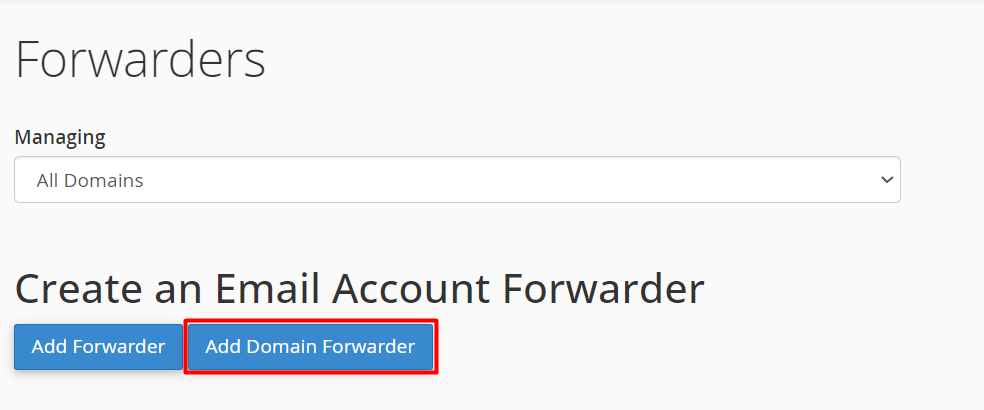
Step 4: Configure the domain redirect
-
In the dropdown, choose the source domain (e.g., domain1.com).
-
In the text box, enter the destination domain (e.g., domain2.com).
- Click Add Domain Forwarder.
Important: Email accounts must already exist at the destination domain. Domain forwarders only apply if there is no mailbox, autoresponder, or filter rule already handling the message.
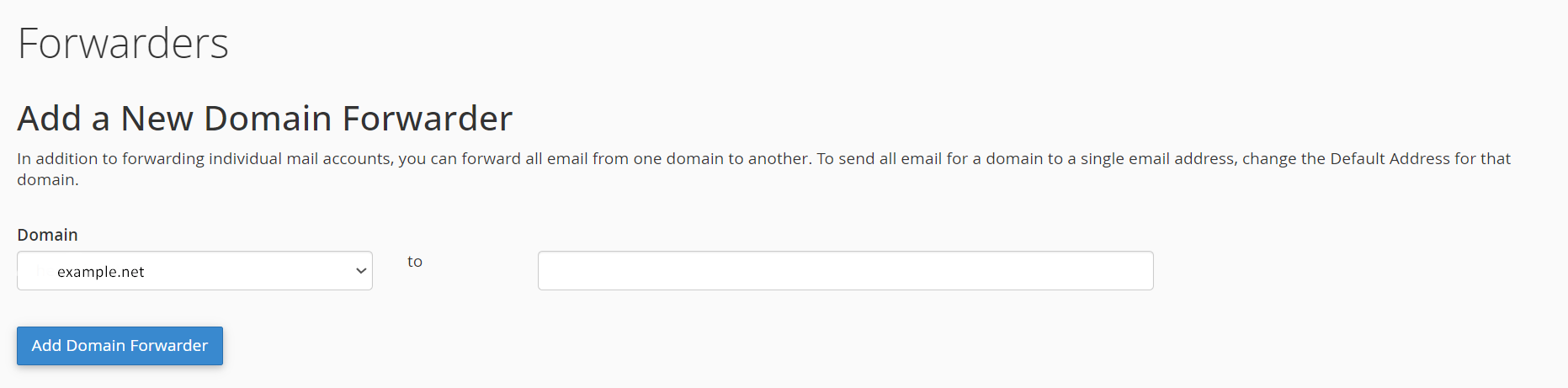
Troubleshooting and Best Practices
-
Can’t create a forwarder? Make sure the email account exists and that you’re using correct syntax.
-
Emails not arriving? Double-check spam folders and ensure the destination inbox is not full.
-
Forwarding to external services (e.g., Gmail)? Ensure SPF and DNS records are properly configured.
-
Avoid forwarding loops! Don’t forward email to an address that loops back to the original.
If you need assistance setting up or managing email forwarders, contact Lanetti support — we’re here to help!





